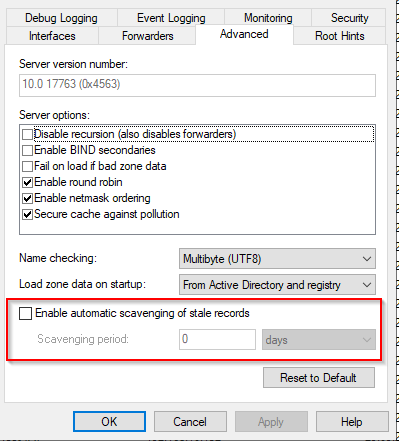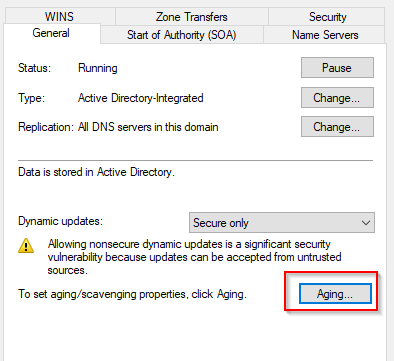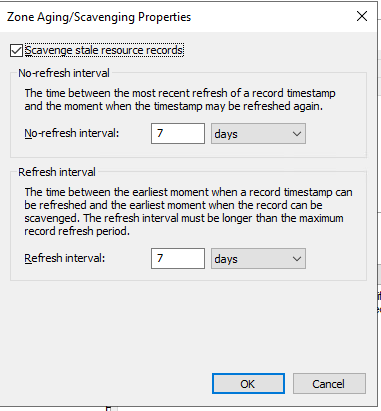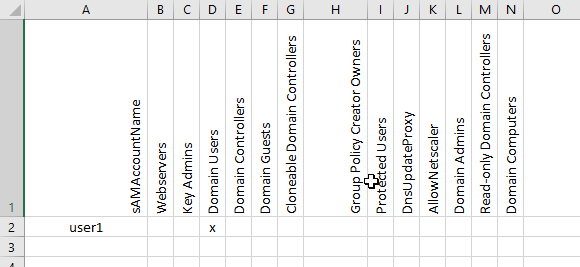On old Windows Active Directory environments, you might need to upgrade the Sysvol share from File Replication Service to Distributed File System Replication. This is very easy to do and it should be done asap in your environment.
Unfortunately I do not have screenshots to share with you, but here are the steps:
With dfsrmig /getmigrationstate you can see the status of the migration. Dfsrmig has 4 states starting from 0:
- State 0 – started
- State 1 – prepared
- State 2 – redirected
- State 3 – eliminated
Step 1:
dfsrmig /setglobalstate 0
Wait untill all Domain Controllers have the state “started”. You can check the state with dfsrmig /getmigrationstate. Be very patient as it might take some time to replicate changes particularly if you have Domain Controllers on remote offices.
Step 2:
dfsrmig /setglobalstate 1
Wait until all Domain Controller have the state “prepared”. You can check the state with dfsrmig /getmigrationstate. Once again, be very patient and double check the output.
Step 3:
dfsrmig /setglobalstate 2
Wait until all Domain Controller have the state “redirected”. You can check the state with dfsrmig /getmigrationstate. Be very patient and double-check the output.
Step 3:
dfsrmig /setglobalstate 3
Wait until all Domain Controller have the state “eliminated”. You can check the state with dfsrmig /getmigrationstate. Be very patient and double-check the output.
In addition to the last migration state, make sure the File Replication Service service is disabled on every Domain Controller.
References:
https://www.rebeladmin.com/2015/04/step-by-step-guide-for-upgrading-sysvol-replication-to-dfsr-distributed-file-system-replication/