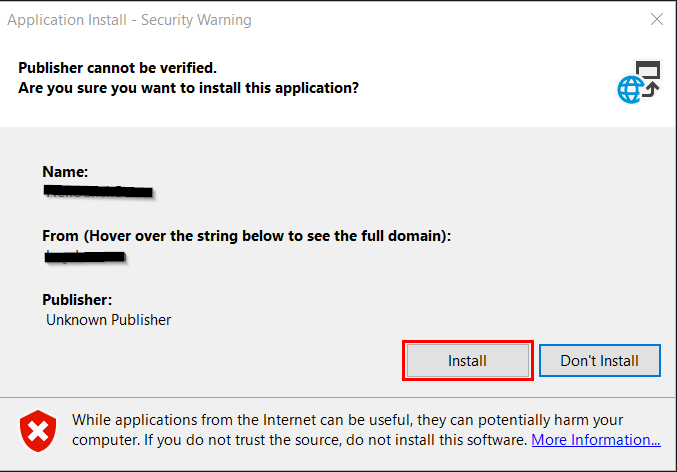Windows Server 2022 is new and has to be the best Windows Server there is right? Not at all. Microsoft has added a recovery partition (like in Windows Client versions) that prohibits you from expanding the boot disk like you usually would in older Windows Server versions.
Anyway, here are a few diskpart commands that will help you delete the recovery partition and allow you to expand the boot disk:
diskpart
list disk
select disk 0
Make sure partition 4 is the 523MB Recovery partition
select partition 4
delete partition override
References:
https://www.diskpart.com/diskpart/delete-partition-4125.html
Reading time: 1 min