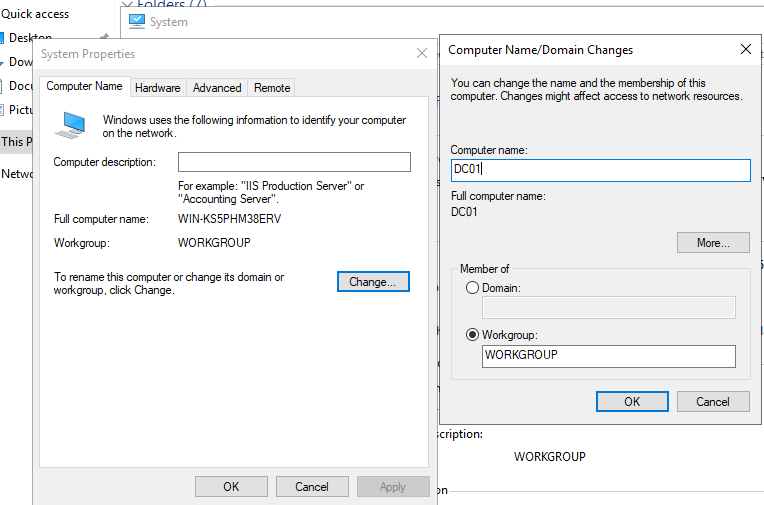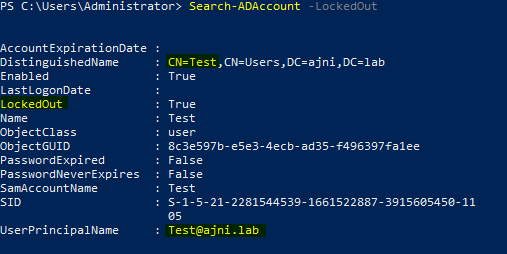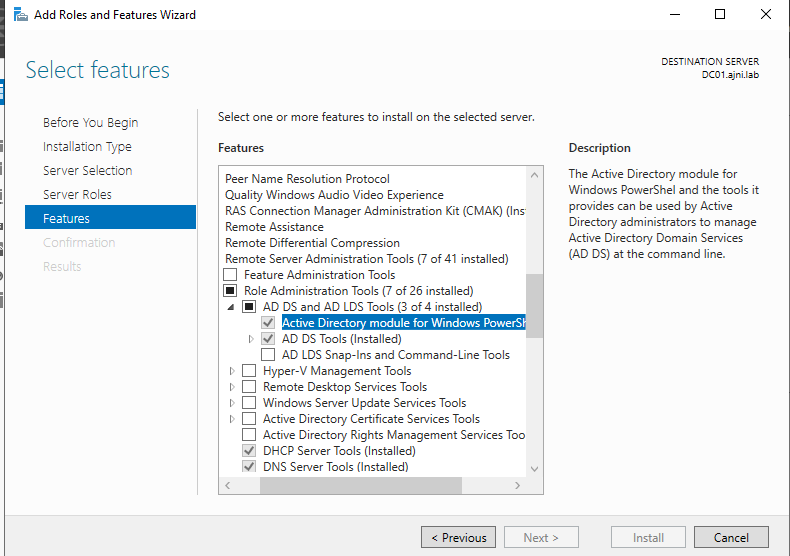So last time we created a Master-VHDX on Hyper-V with Windows Server 2019 in order to save space. Today we are installing the first Domain Controller with a fresh domain. Very straight forward stuff.
Before installing Active Directory Directory Services, the computer should have a decent name.
Give it a fixed IP address. Since this is going to be a lab, I am not going to plan the IP design. The Default Gateway does not exist yet. Also, the secondary DNS server will be installed later on a Server Core version.
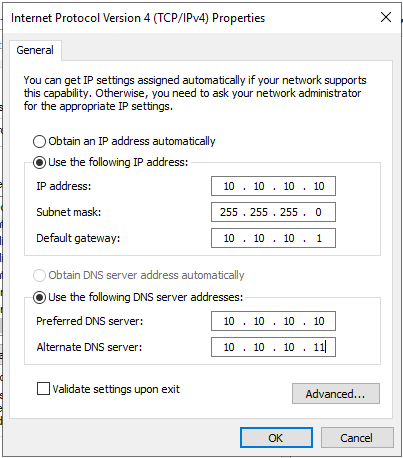
From Server Manager Add Roles and Features, Select Role-based or feature-based installation
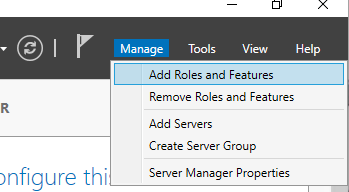
Select the Active Directory Directory Services Role
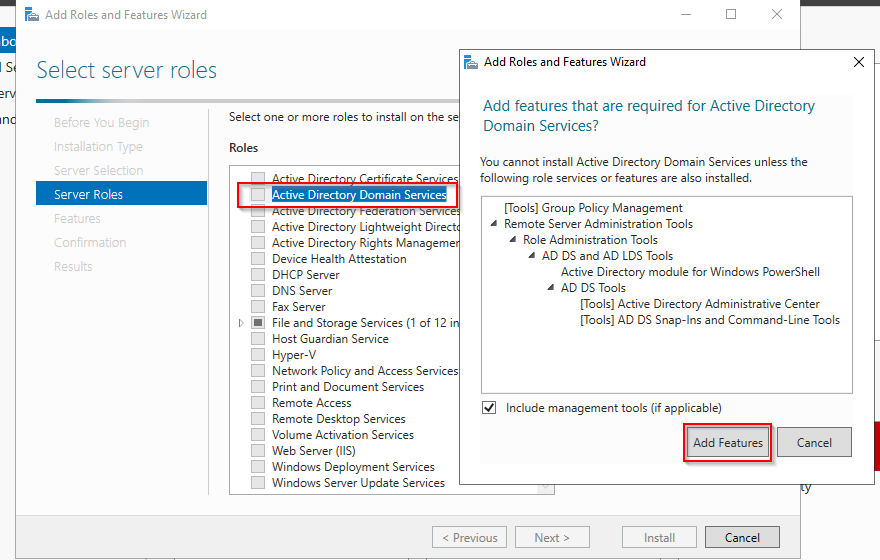
Everything else can be left on default.
Once the installation is completed, the server can be promoted to a Domain Controller.
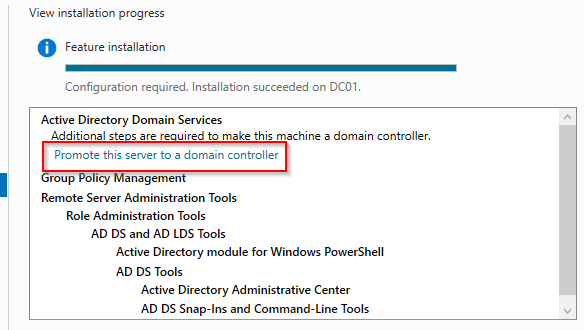
Since there is no existing forest, the root domain name must be defined:
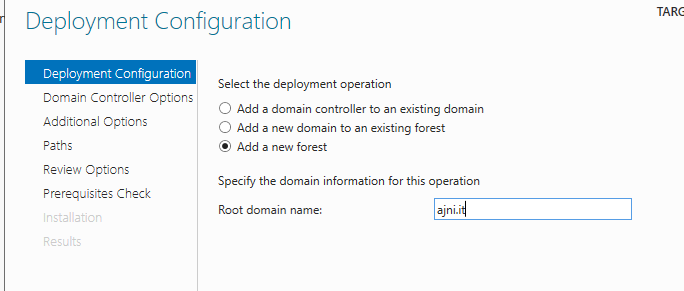
Define a new password for the Directory Services Restore Mode (DSRM). DSRM allows you to perform an authoritative restore of single or multiple AD objects through ntdsutil (from cmd).
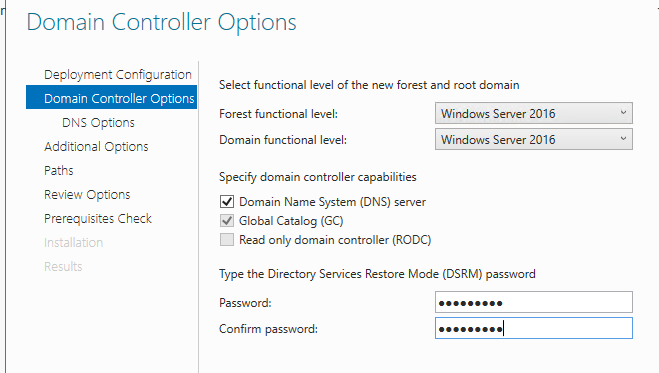
This warning can be safely ignored.
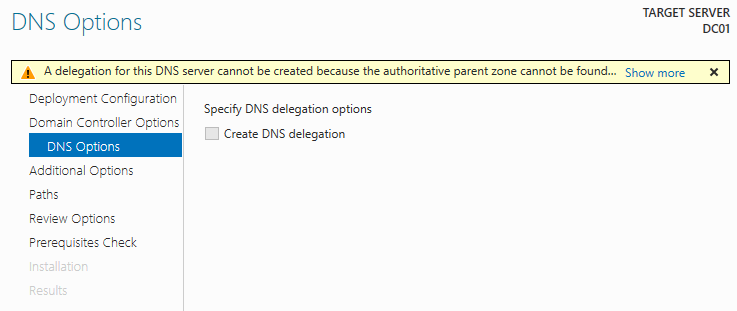
The NetBIOS domain name can be used when logging into a domain computer, for example AJNI\Domainuser. The UserPrincipalName can be also used – domainuser@ajni.it.
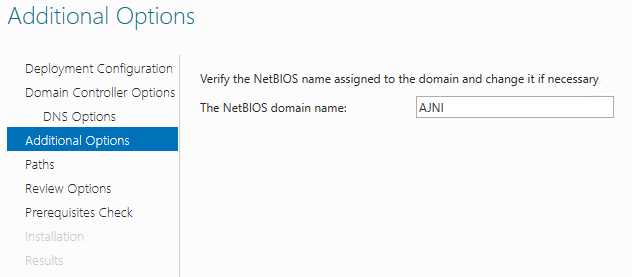
The rest can be left to default.
The server will restart, after that the domain will be up and running!
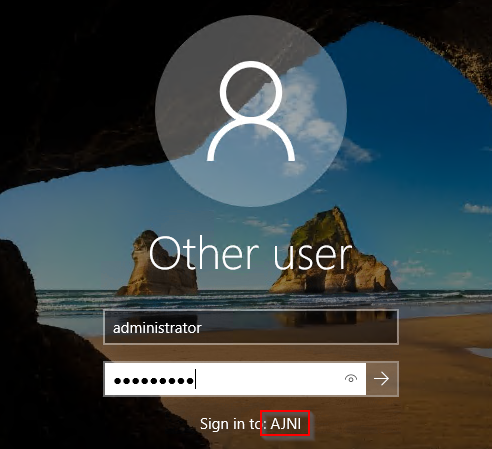
The next blog post will be covering the installation of an additional Domain Controller (the second DNS server 10.10.10.11) with Windows Server 2019 Core Edition.
Stay tuned !