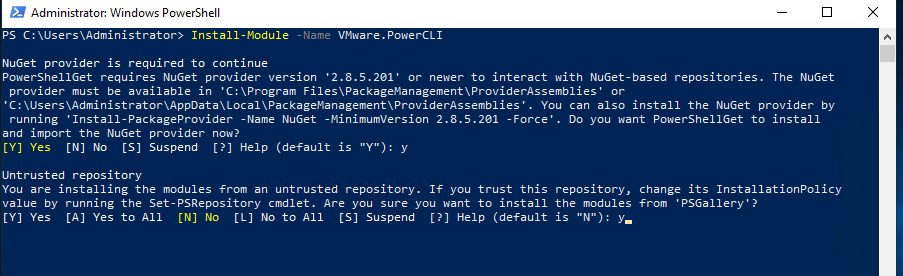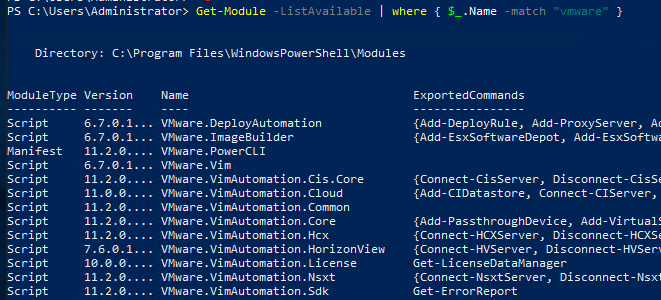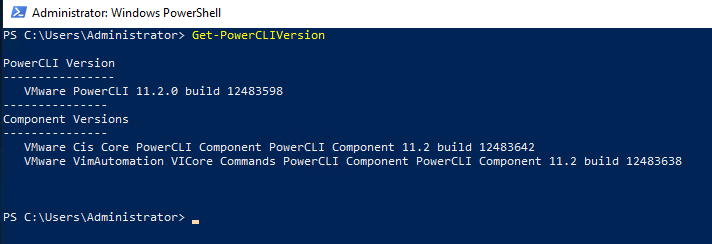A while ago I made a blog post about Differencing Disks in Hyper-V. If you mainly work with Hyper-V, you should check it out: https://www.ajni.it/2019/10/hyper-v-create-a-master-vhdx-to-save-tons-of-space/. VMware Workstation utilizes a similar concept, called Linked Clones.
Linked Clones use a read-only disk as a reference, changes made to the VM are written into a separate writable disk. This technique allows us to save disk space and create a lot of VMs. Changes, at least in the beginning after the OS installation, are very small.
Install Windows 10 or Windows Server along with VMware Tools and then Sysprep your VM.
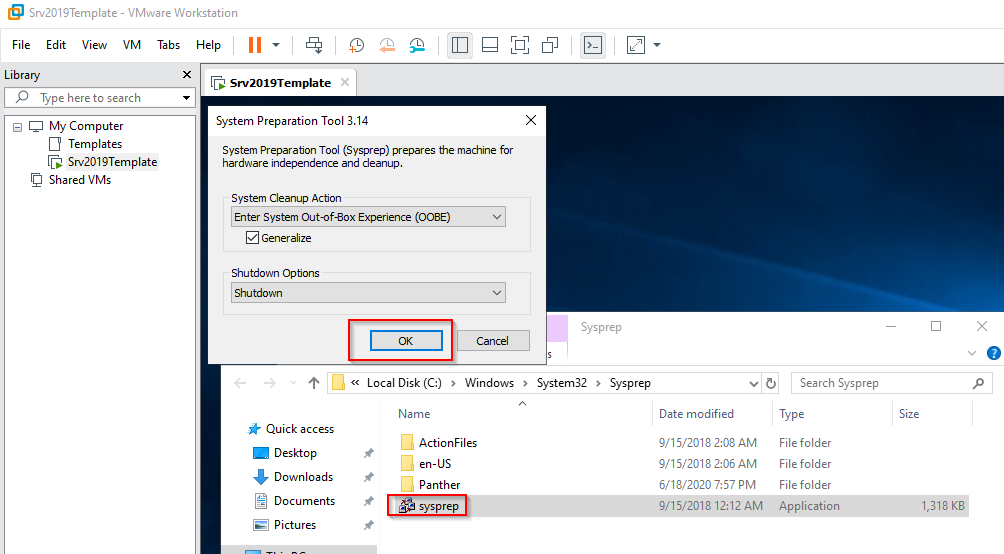
Now the template can be “cloned”
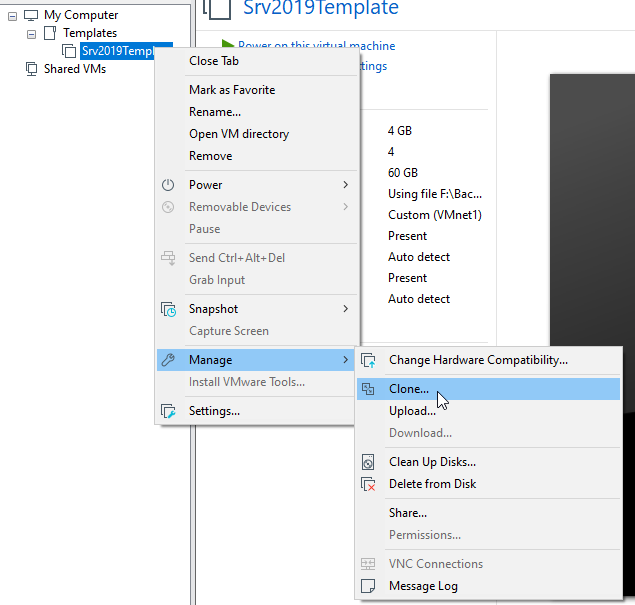
In VMware, a Differencing Disk is called Linked Clone. Just like in a snapshot, a linked clone uses a base read-only disk and saves changes into second, writable disk.
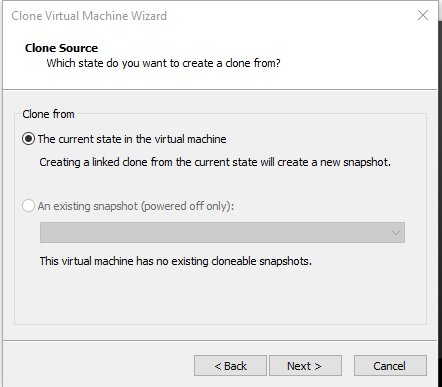
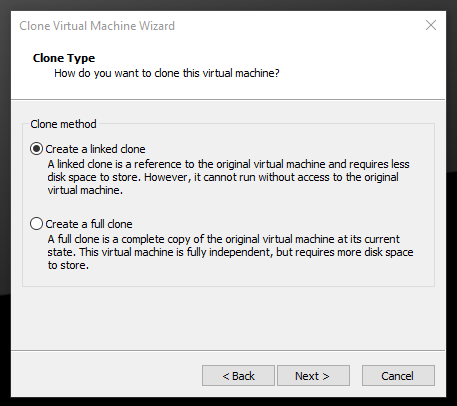
Now a name for the new VM can be inserted.
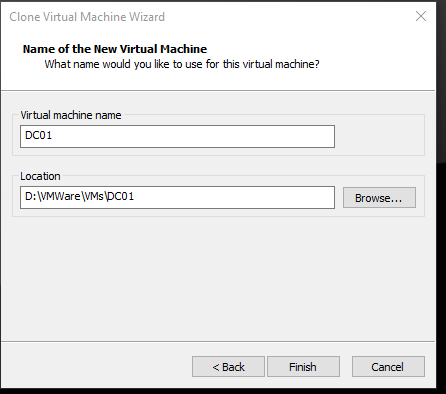
After booting up the new VM, we can see that the writable disk only consumes 7MB. 4GB are used for the memory state.
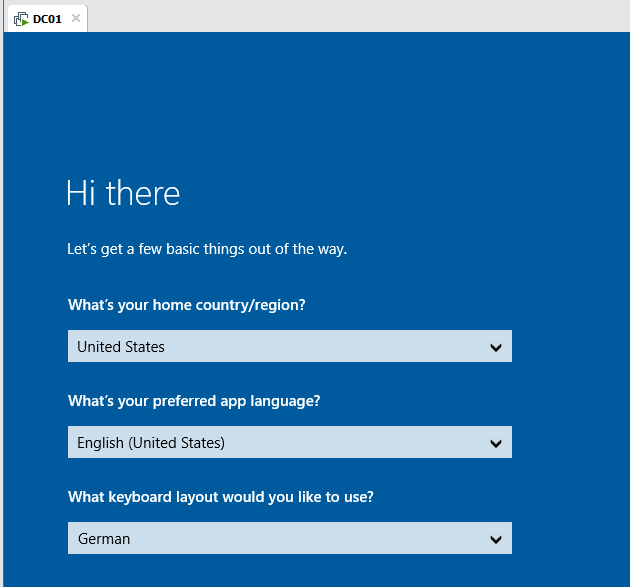
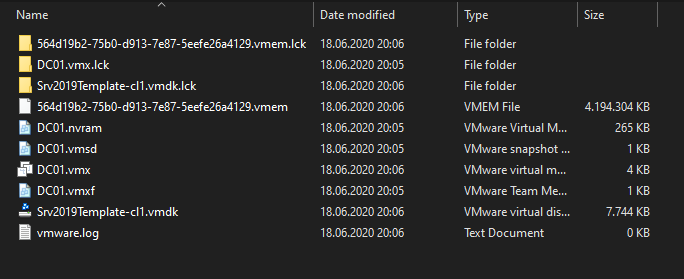
This feature is awesome for home labs. You can create multiple VMs off of that single base disk. In a lab, changes are usually very small, so you can save a ton of space using this method. I would not recommend updating your system through Windows Updates or enabling Bitlocker.
If for some reason the base disk is corrupt or lost though, every VM will be affected.