Azure AD App Proxy allows you to publish an internal website to the internet. It is easy to set up and does not require inbound firewall rules. Traditionally, you would publish a website with the help of a reverse proxy, for example with Citrix Netscaler/ADC, KEMP Loadbalancer or F5.
In the Azure AD Portal (aad.portal.azure.com) open Application Proxy and firstly install the software on a server in the corporate network. Domain join is not a requirement, but is needed if you use Kerberos authentication.
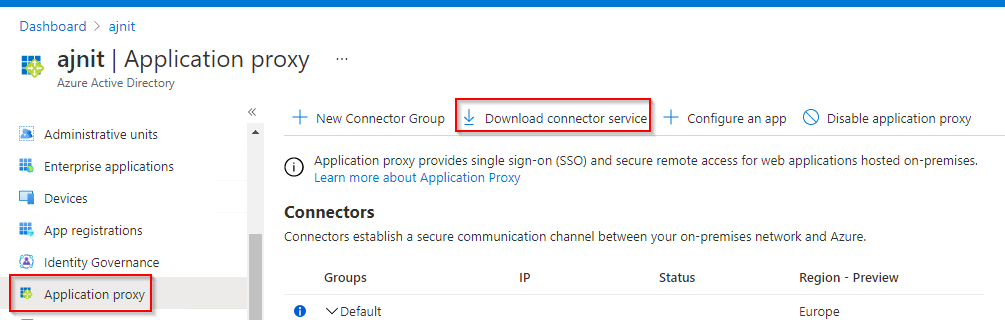
You will need to log in with your tenant admin (or a M365 user that has the appropriate role).
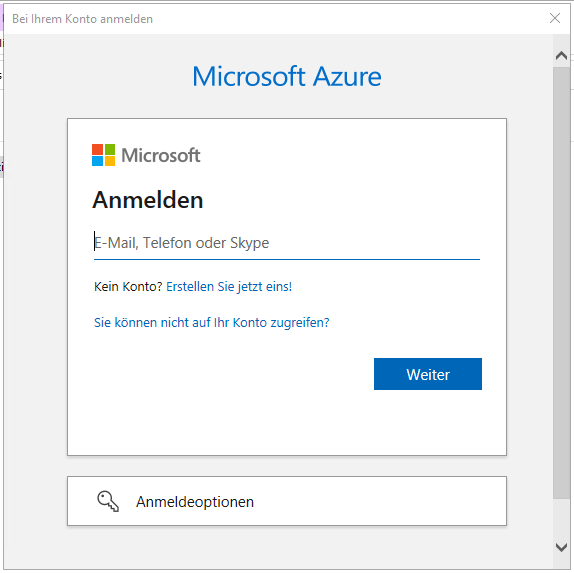
After the installation, you should see the server in Azure AD App Proxy:
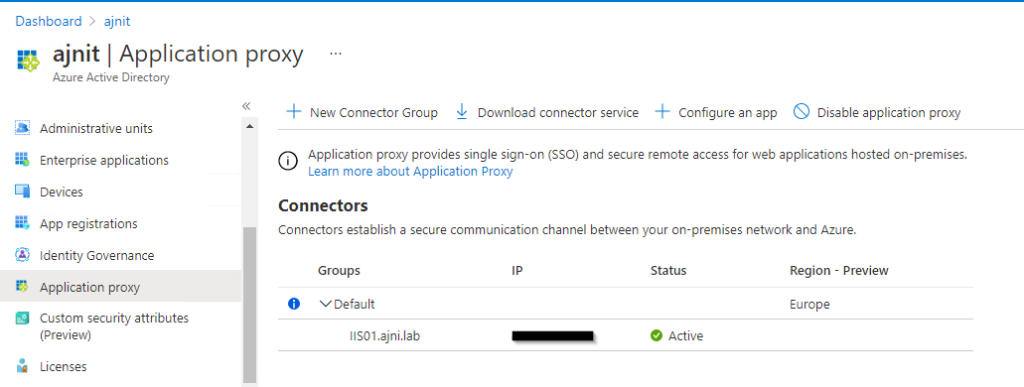
To then publish your site, select + Configure an app
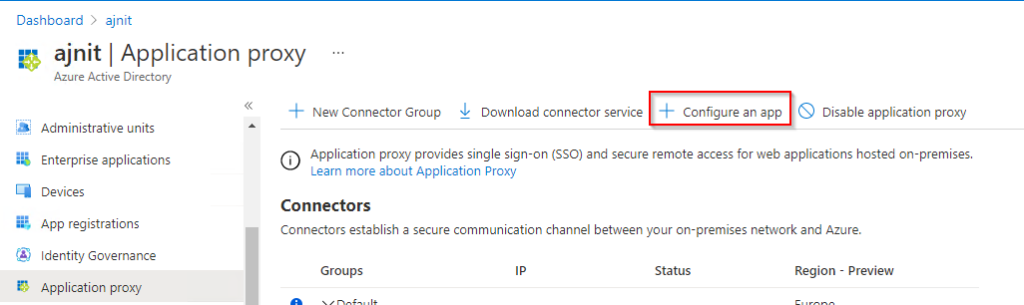
Provide the internal URL along with the protocol (HTTPS or HTTP). You could select Azure AD in Pre Authentication and work with conditional access policies and require MFA for example. This example is using Passthrough Authentication.
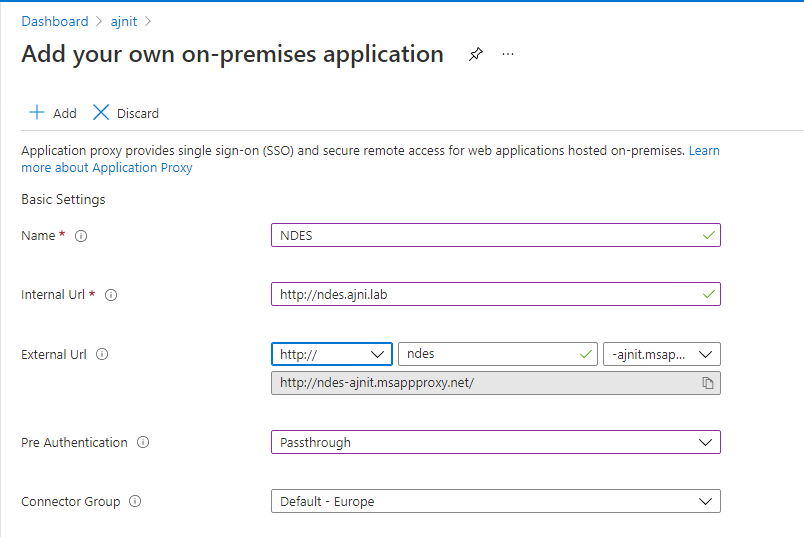
Also some basic settings can be changed. To publish the site, hit + Add
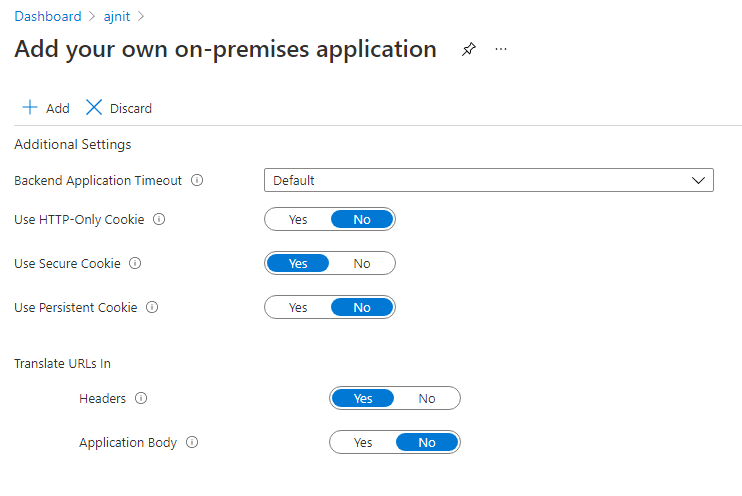
After a few minutes, your site should be available:
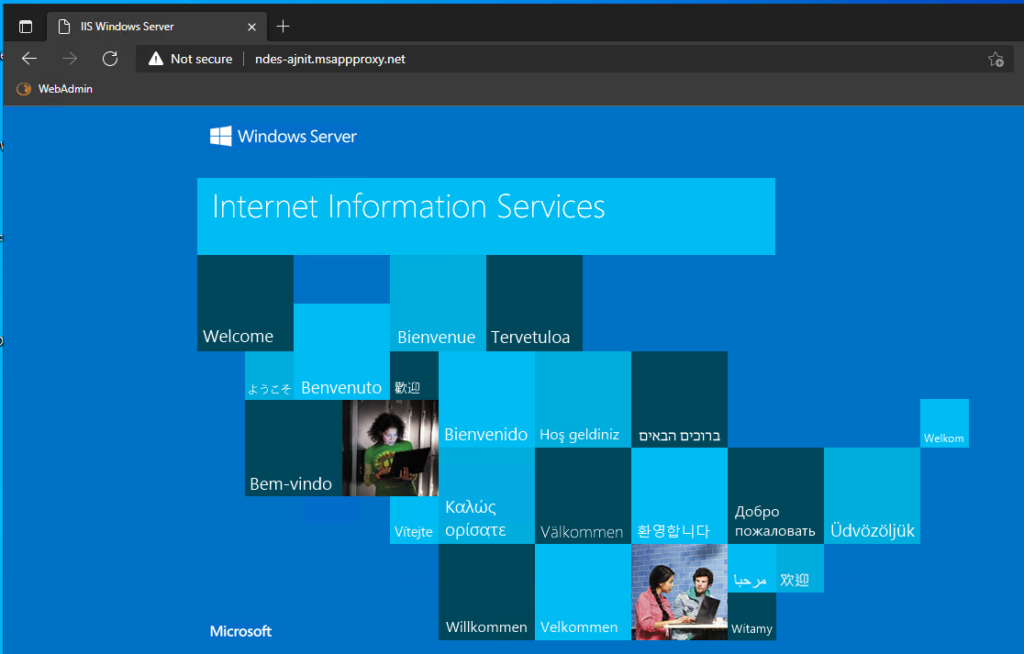
You can also configure custom domains by verifying your domain(s) in Microsoft 365 by uploading your public certificate with the private key (pfx) and configuring the appropriate DNS record. For detailed information, check out the Microsoft docs below.
References:
https://docs.microsoft.com/en-us/azure/active-directory/app-proxy/application-proxy
