Are you trying to delete a local Windows User Profile because something doesn’t behave the way it should? Here is a quick and easy tip to remember.
Deleting a user profile is very straightforward, if you know how to. Just deleting C:\Users\<username> is not enough though. In fact stranger things might occur if you just delete the user’s folder.
There are two ways of deleting a user profile:
Method 1: Advanced System Settings (Very easy)
By going into the Advanced System Settings you can delete a user profile. The user obviously has to be logged off, otherwise the “Delete” button will be greyed out.
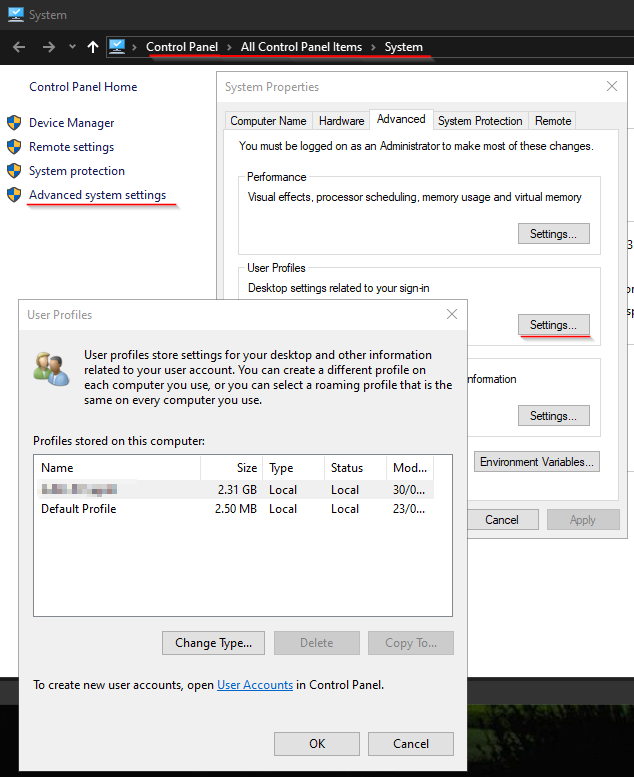
Method 2: Regedit
Note: It is always a good idea to make a backup of your current Registry entries BEFORE making any changes. You could for example rename the registry key or “Export” it by right clicking on the key you want to backup. Sub-keys are also backed up.
There are cases where the user profile is not listed in the Advanced System Settings, but the user folder is present under C:\Users. In that case you can firstly delete the profile SID under
HKEY_LOCAL_MACHINE\SOFTWARE\Microsoft\Windows NT\CurrentVersion\ProfileList\
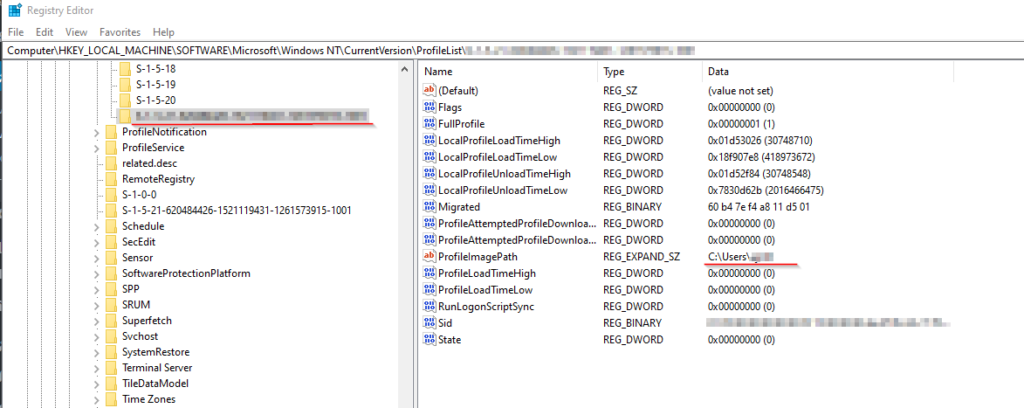
You do not have to know the user’s SID, the Key “ProfileImagePath” will help you determine the username associated with the SID.
After deleting the whole key (left side), you can also delete the user’s folder under C:\Users.
