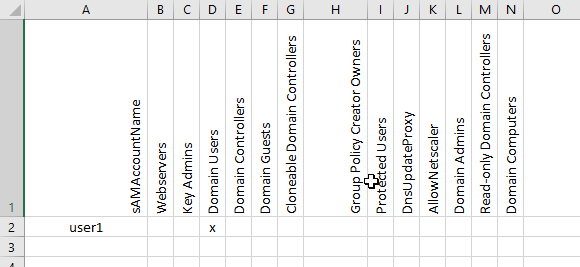If you need to change a synced AD account with an Exchange Online mailbox into a cloud-only user, these are the steps you need to take:
Move the user to an OU that is not synced by AD Connect and run a delta sync on the AD Connect server (or wait for 30 minutes):
Start-ADSyncSyncCycle -PolicyType Delta
The mailbox is now in the “Soft deleted” state, which means that it is deleted but can be restored within 30 days. To view the soft deleted mailbox run this command:
Connect-ExchangeOnline
Get-Mailbox -SoftDeletedMailbox user@ajni.it | fl guid
Now link the deleted mailbox with the cloud-only user. The cloud-only user has already been created in my case. You will need to insert the user’s password in order to proceed.
New-Mailbox -InactiveMailbox 7fb16ffd-cf3a-42ef-a9d3-e0293f5ef6c2 -Alias cloudOnlyUser -MicrosoftOnlineServicesID cloudOnlyUser@ajni.onmicrosoft.com
Afterwards you can either assign a license to the user or convert that mailbox into a shared mailbox which does not need a license.