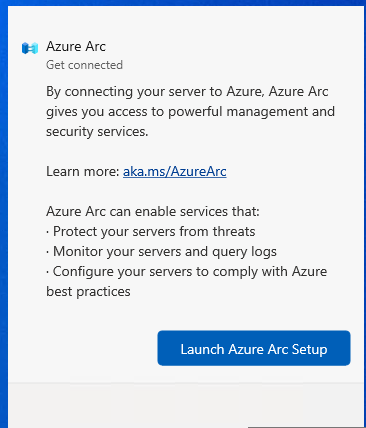This Monday, 13th of January 2025 was a bad day for sysadmins. Outlook and other Microsoft 365 / Office Apps would crash upon start because of a new update pushed by Microsoft. The message says something about react-navis-win32.dll missing. The only fix is to install the December 2024 Updates to fix the issue.
This configuration XML File install the December 2024 updates. Beware: This configuration is for Windows Server 2016 RDS and note that automatic updates are disabled.
<Configuration ID="e2abcd00-6229-40cc-be2d-e3a8ff5efb34">
<Add OfficeClientEdition="32" Channel="Broad">
<Product ID="O365BusinessRetail">
<Language ID="de-de" />
<Version ID="16.0.17328.20670"/>
<ExcludeApp ID="Groove" />
<ExcludeApp ID="Lync" />
<ExcludeApp ID="OneDrive" />
<ExcludeApp ID="Teams" />
</Product>
</Add>
<Property Name="SharedComputerLicensing" Value="1" />
<Property Name="SCLCacheOverride" Value="0" />
<Property Name="AUTOACTIVATE" Value="0" />
<Property Name="FORCEAPPSHUTDOWN" Value="FALSE" />
<Property Name="DeviceBasedLicensing" Value="0" />
<Updates Enabled="FALSE" />
<RemoveMSI />
<Display Level="None" AcceptEULA="TRUE" />
</Configuration>
To download data hit setup.exe /download configuration.xml
To install execute setup.exe /configure configuration.xml
References:
https://borncity.com/win/2025/01/13/microsoft-outlook-365-or-other-ms-365-apps-are-dropping-suddenly-errors/