Classic Authentication Schemes will soon be deprecated in Citrix Netscaler and should be replaced with nFactor AAA.
Here is a quick tutorial on how to configure nFactor Authentication.
Security > AAA Application Traffic > Policies > Authentication > Basic Policies > RADIUS
Select Servers > Add
Name RADIUS_Server
Server IP xxxx
Secret
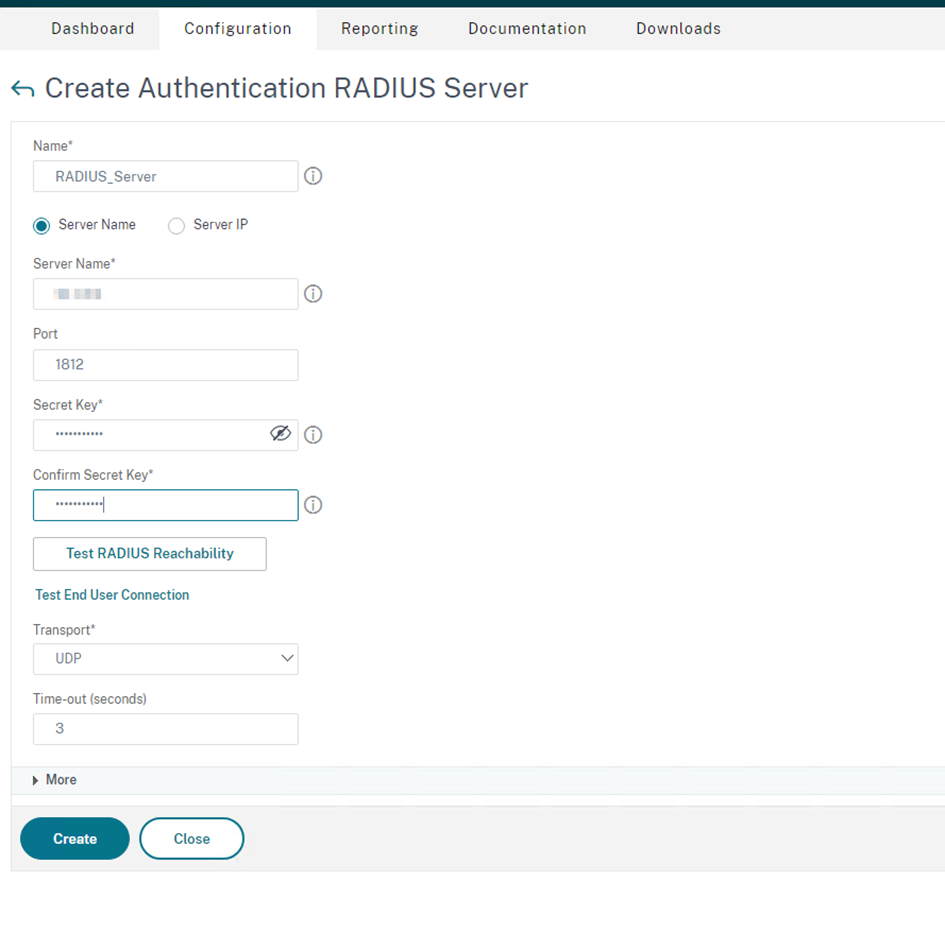
Also test the radius reachability
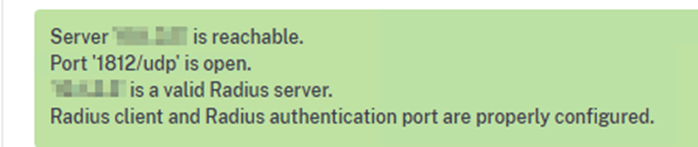
Security > AAA Application Traffic > Policies > Authentication > Basic Policies > LDAP
Select Servers > Add
Fill in all the information that apply to your domain
Security > AAA – Application Traffic, Policies, Authentication, Advanced Policies > Policy. Then, click “Add”
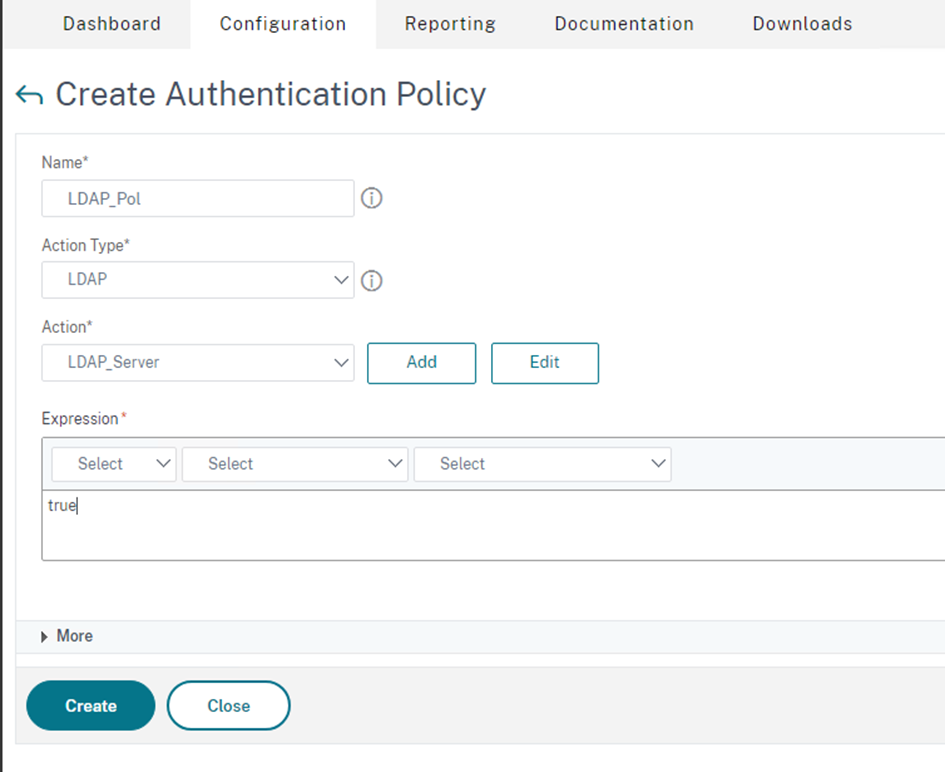
Do the same thing for RADIUS
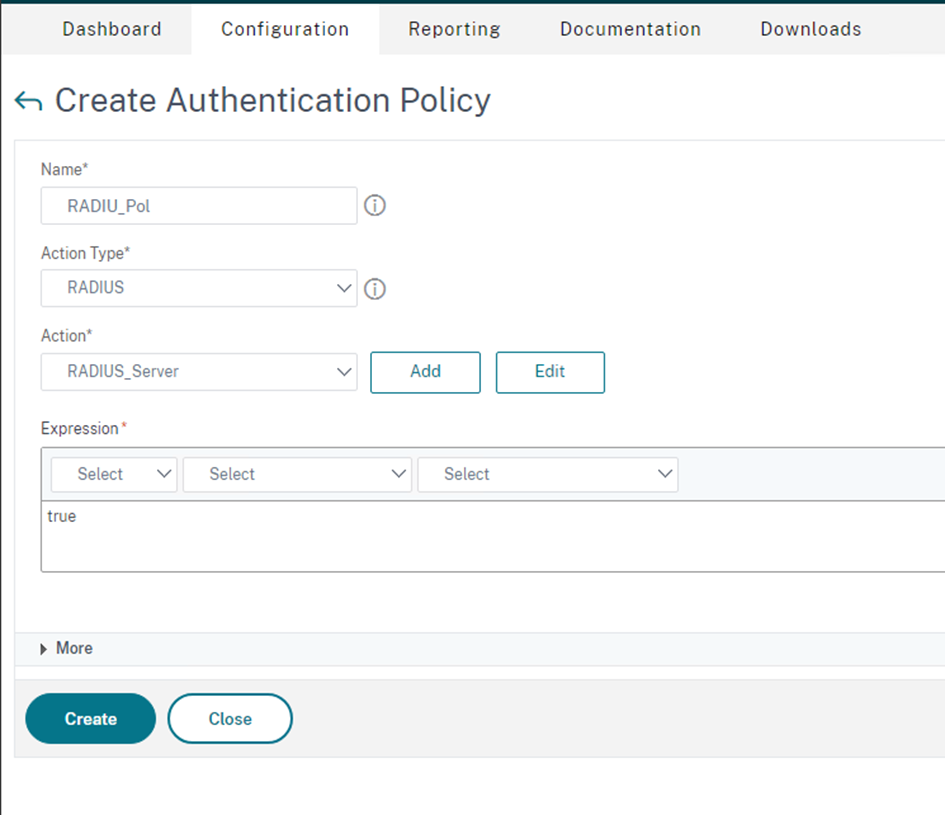
Create AAA virtual server
Configuration > Security > AAA – Application Traffic > Virtual Servers
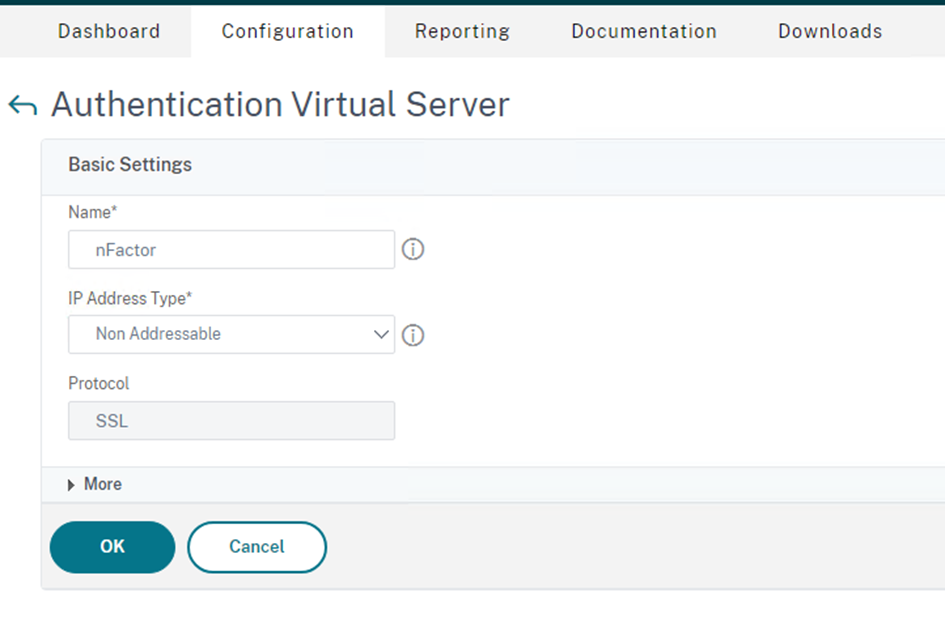
Import private certificate and root cert
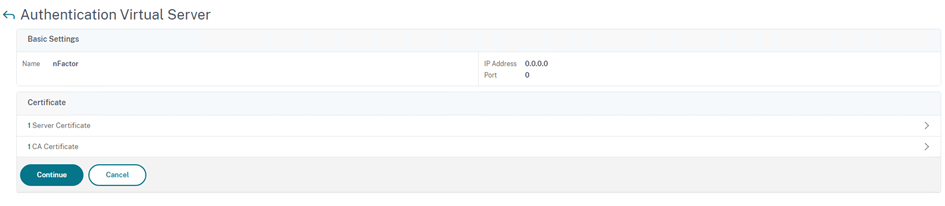
Click on “No Authentication Policy”
Select Policy LDAP_Pol
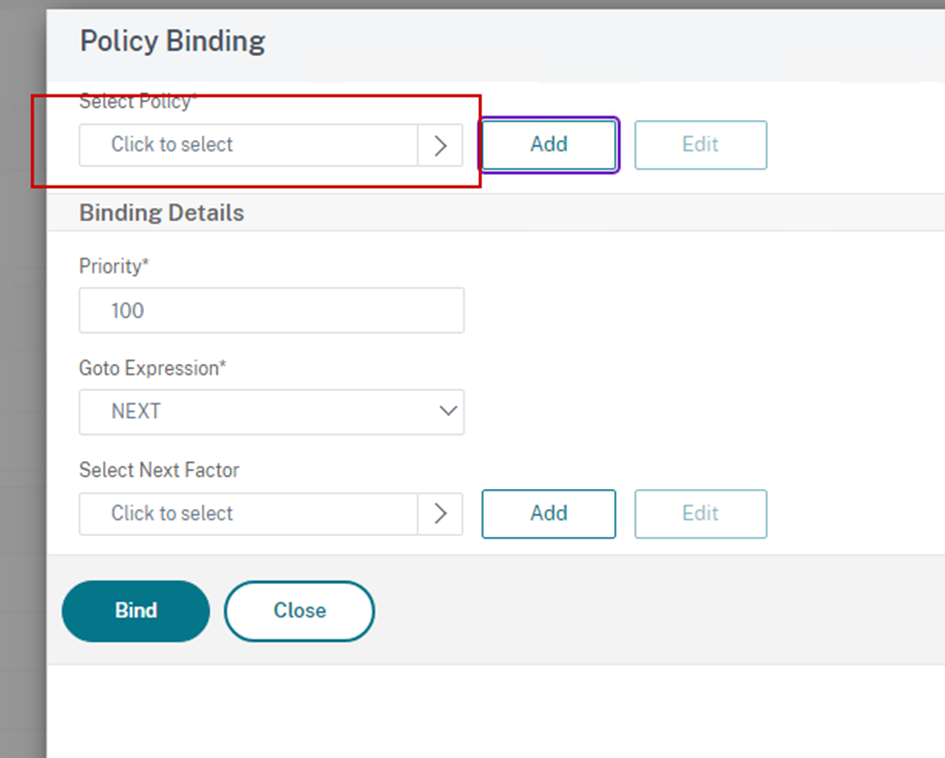
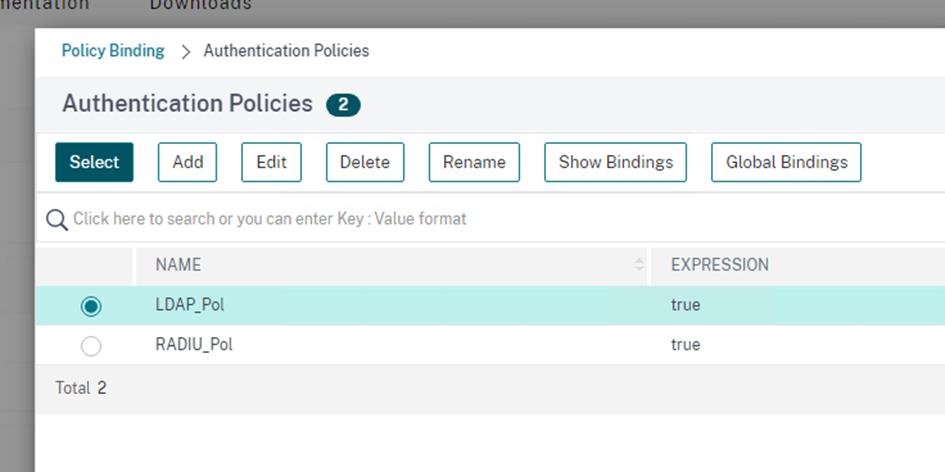
Click on Select next to “Next Factor”
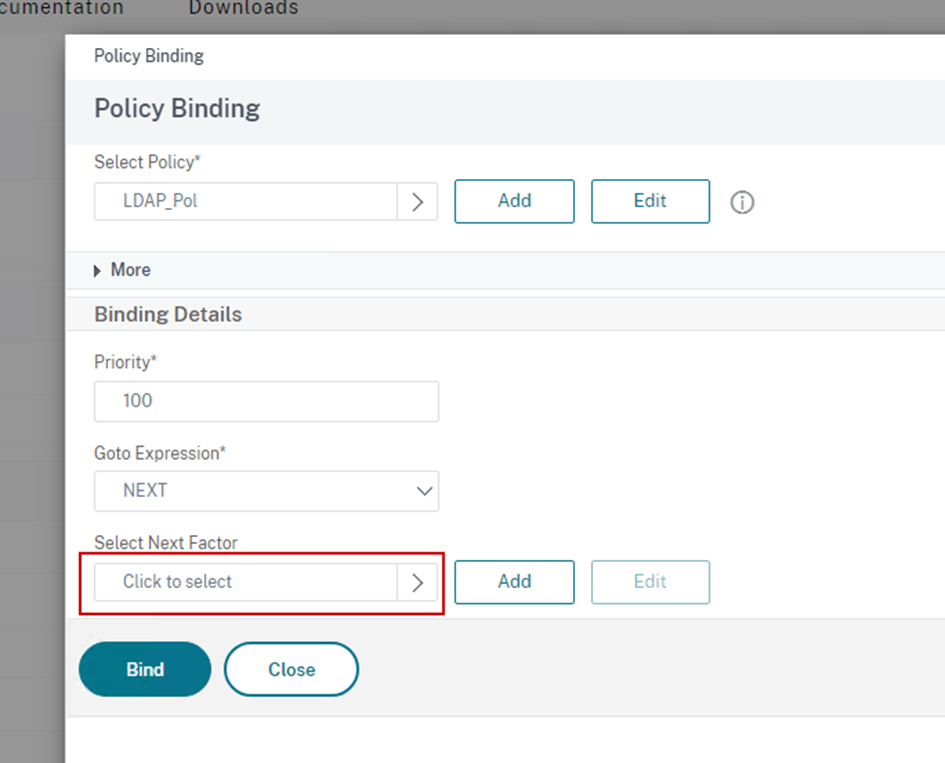
Add an authentication policy label
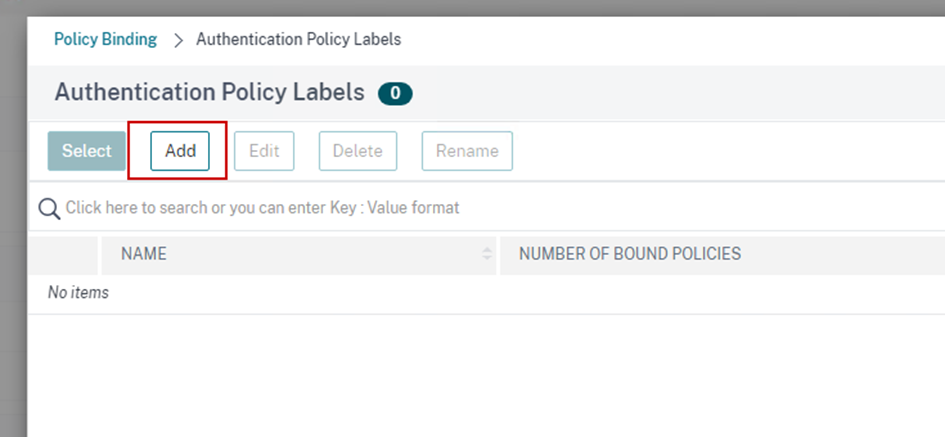
Continue
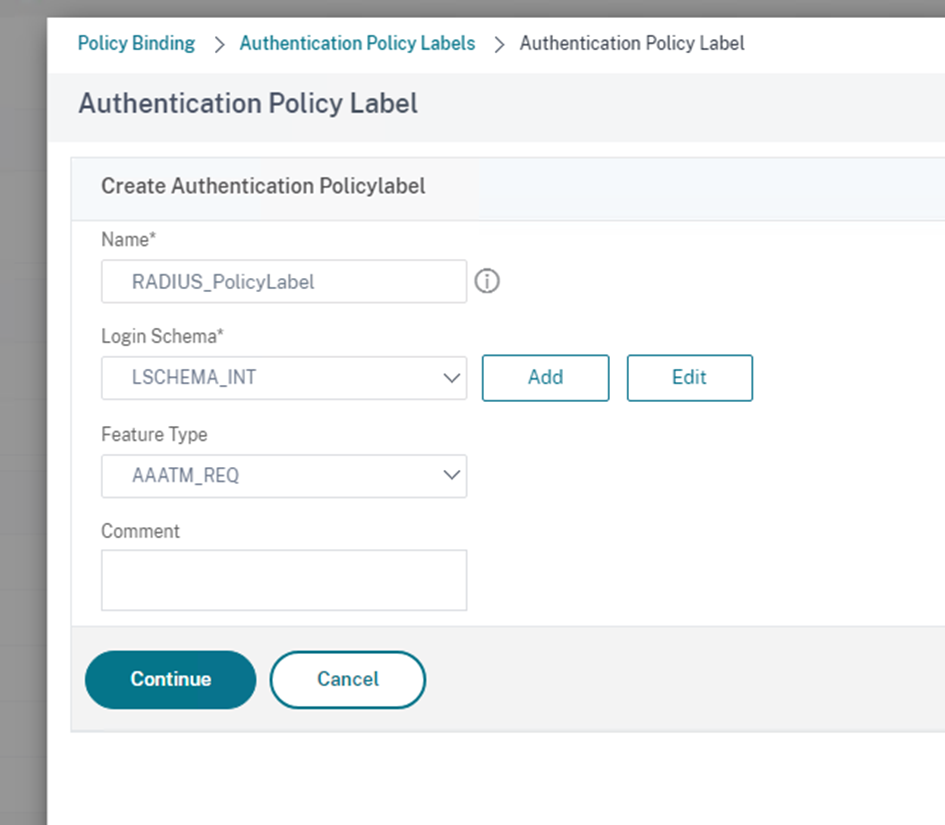
Policy Binding > Select RADIUS_Pol
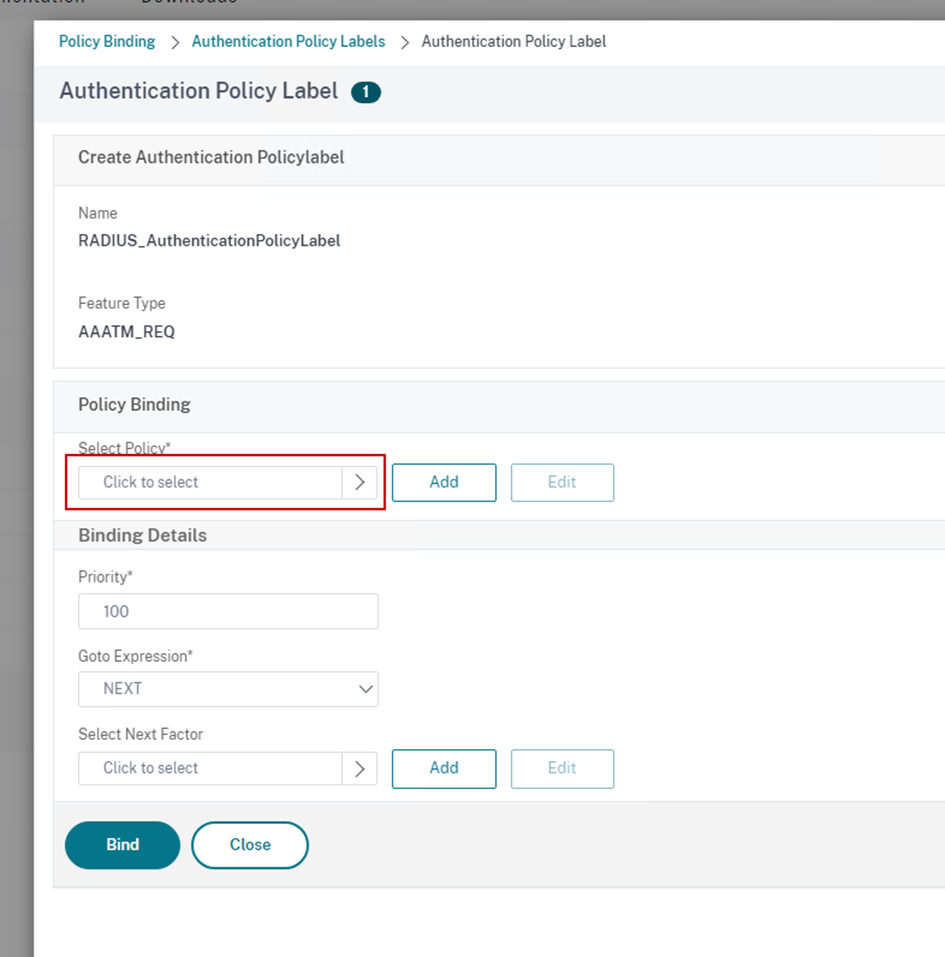
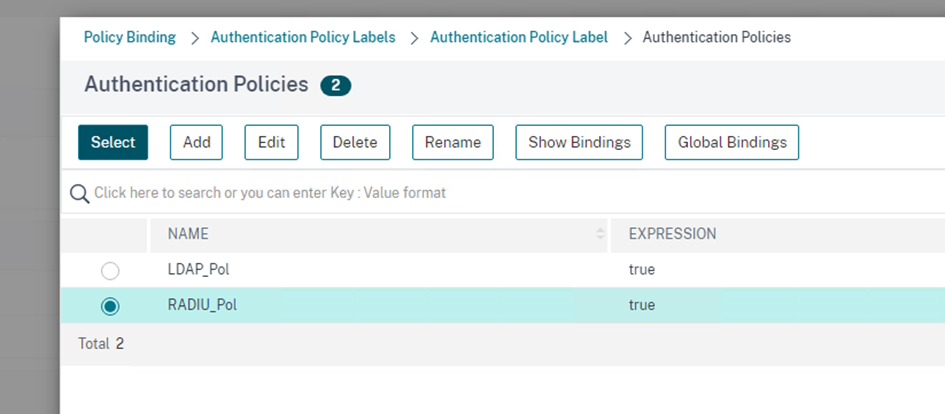
Goto Expression > Select END and BIND the authentication Policy Label

Done
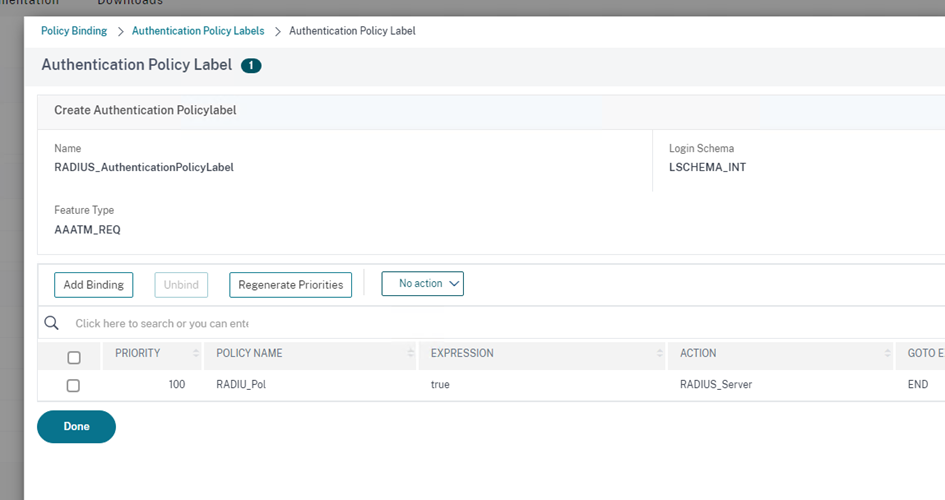
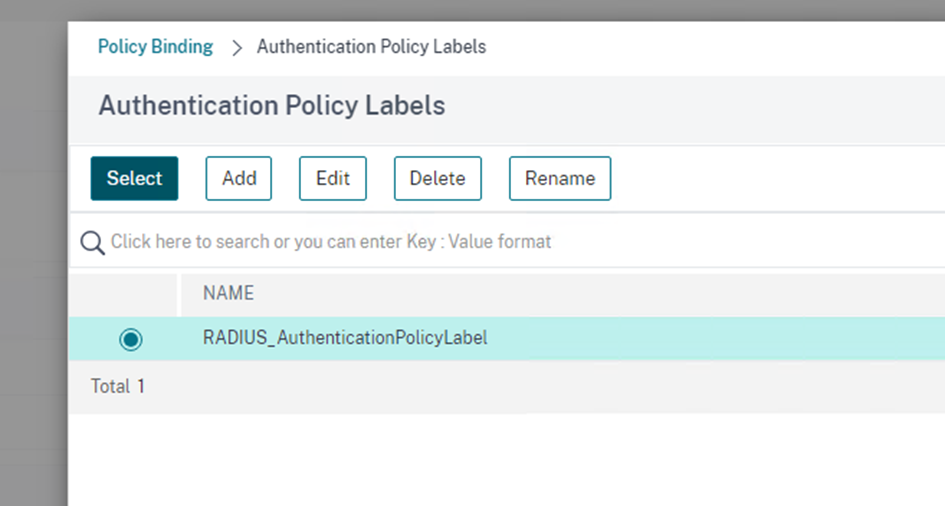
BIND
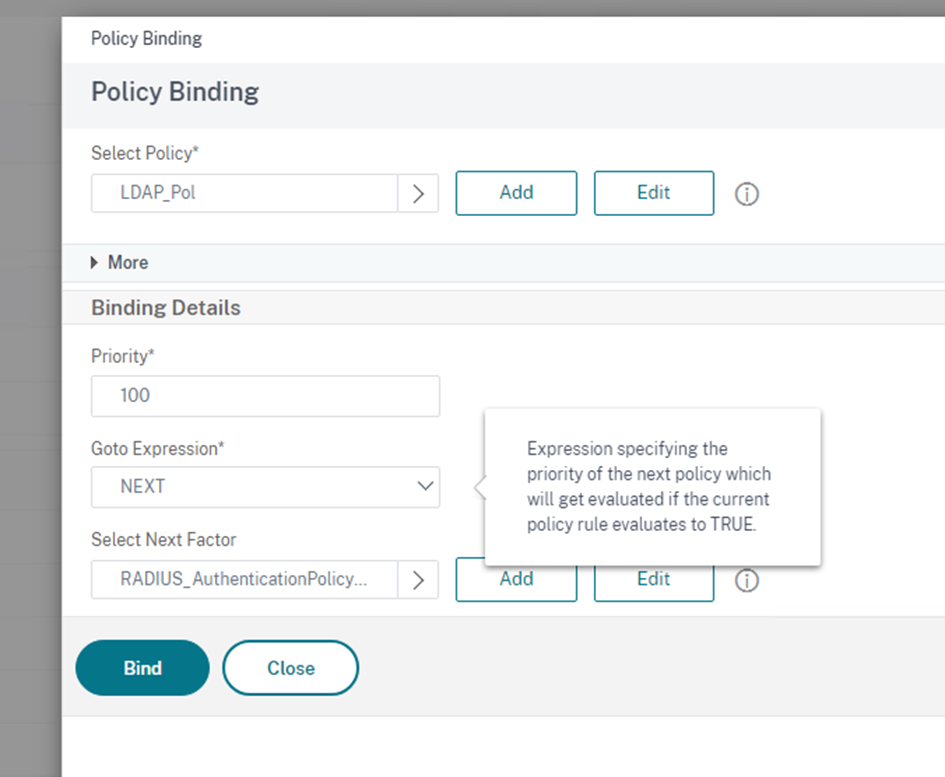
Continue
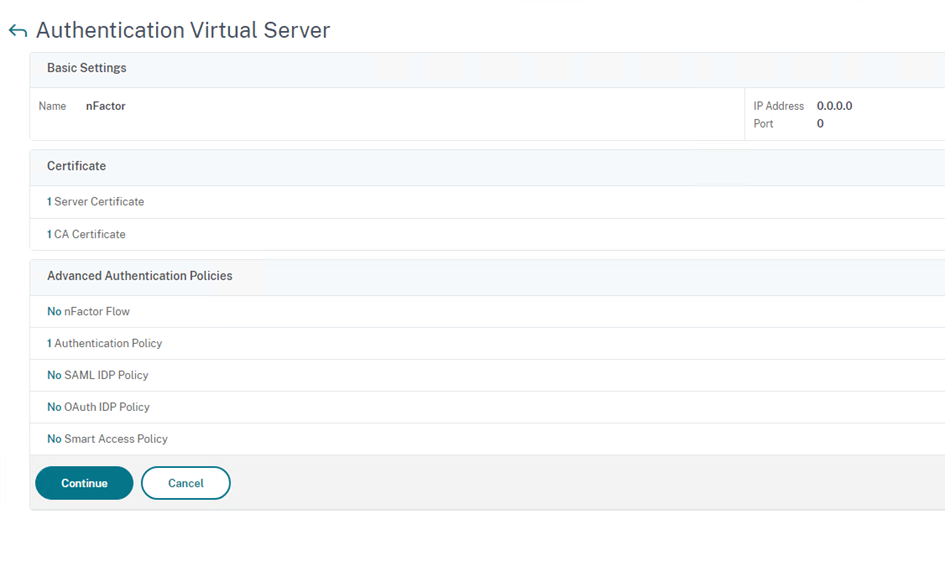
Add a login schema on the right side
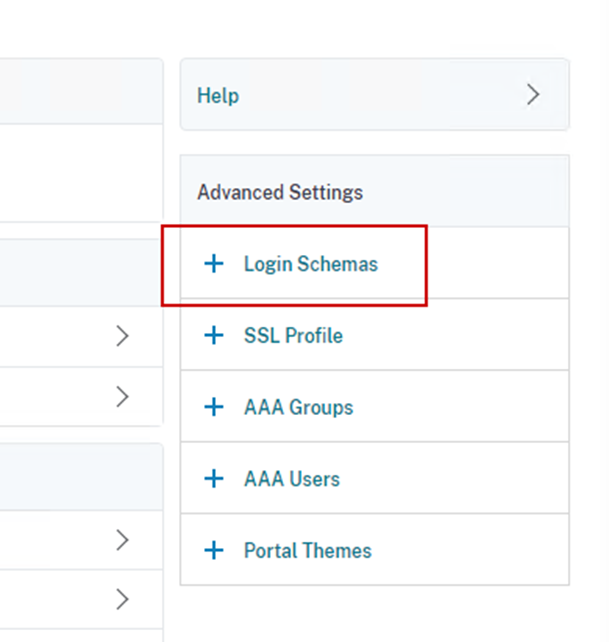
Select “No Login Schema”
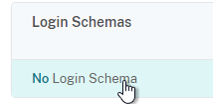
Select Policy
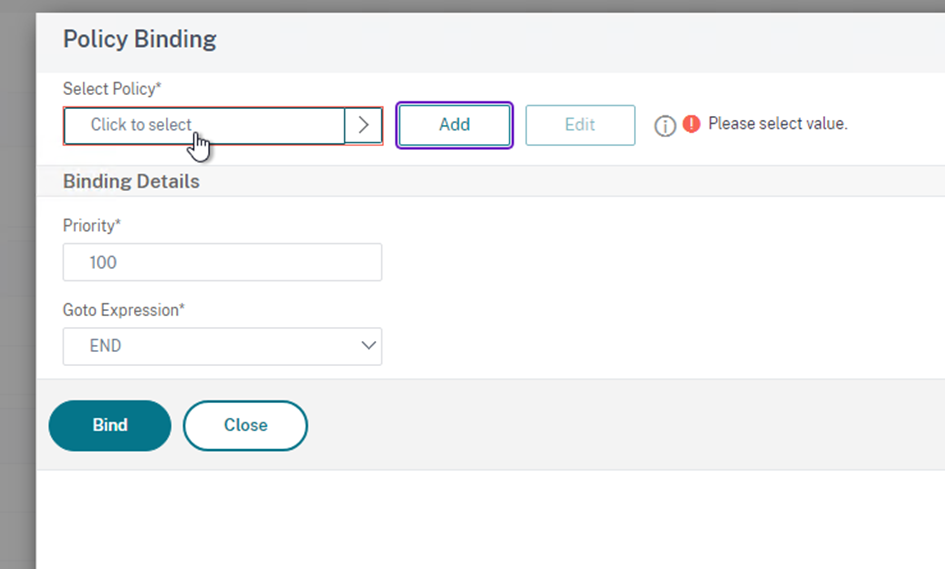
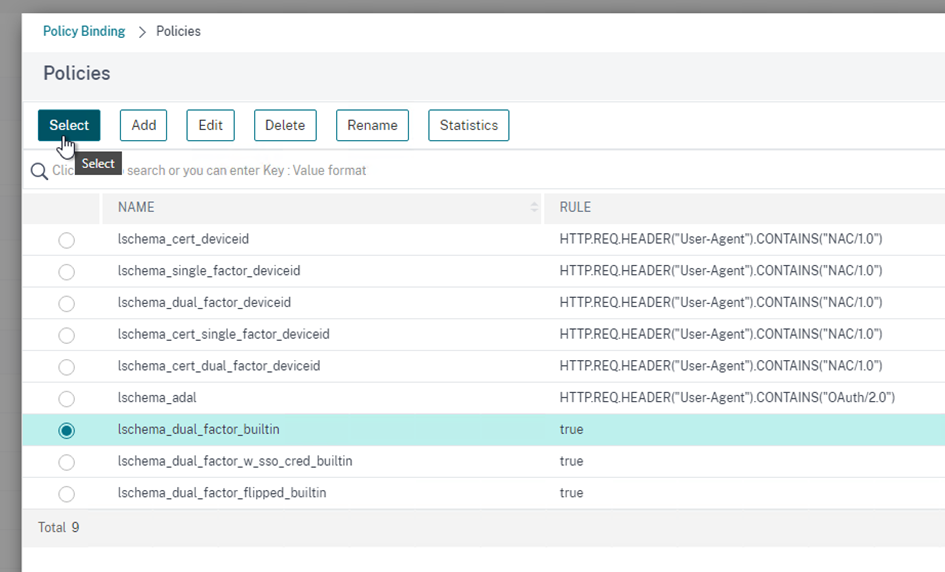
Bind and Done
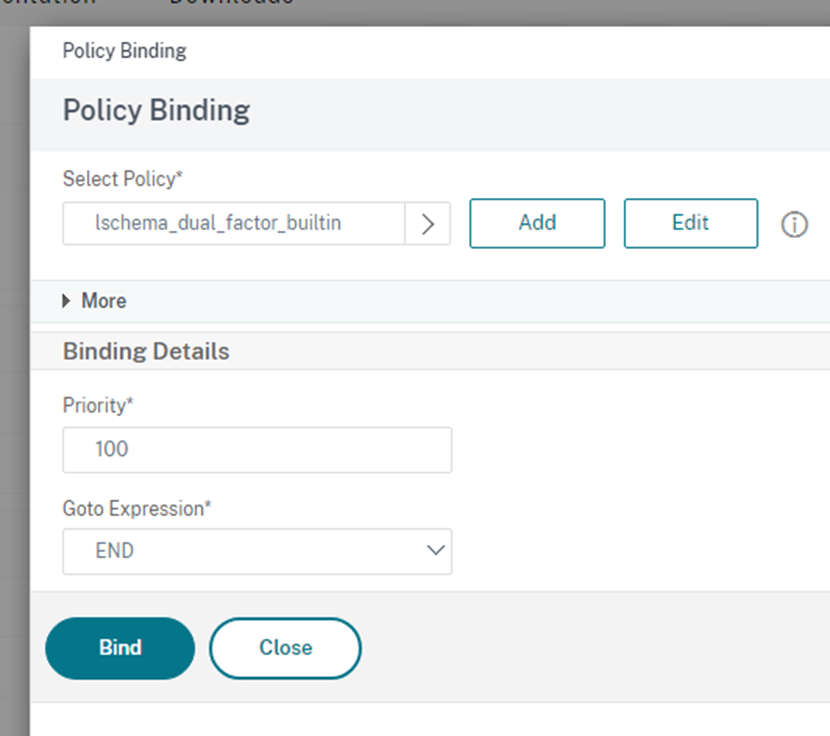
Add nFactor to the Gateway virtual server
Citrix Gateway > Virtual Servers > select VIP > Add Authentication Profile on the right
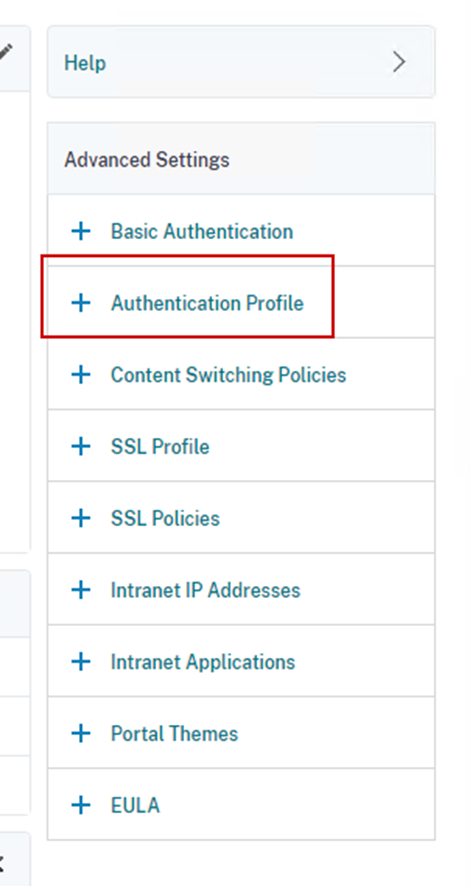
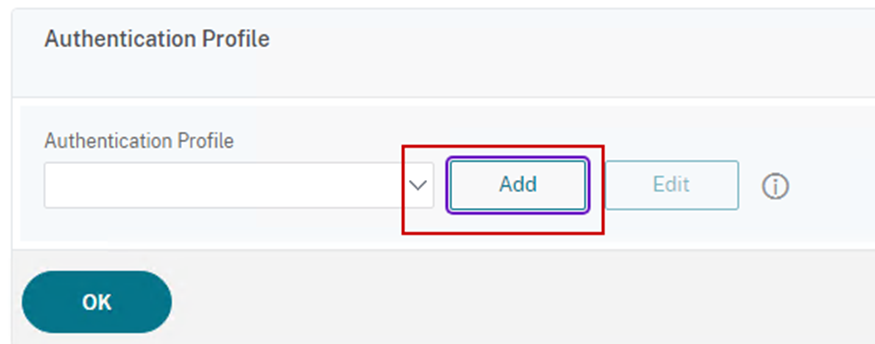
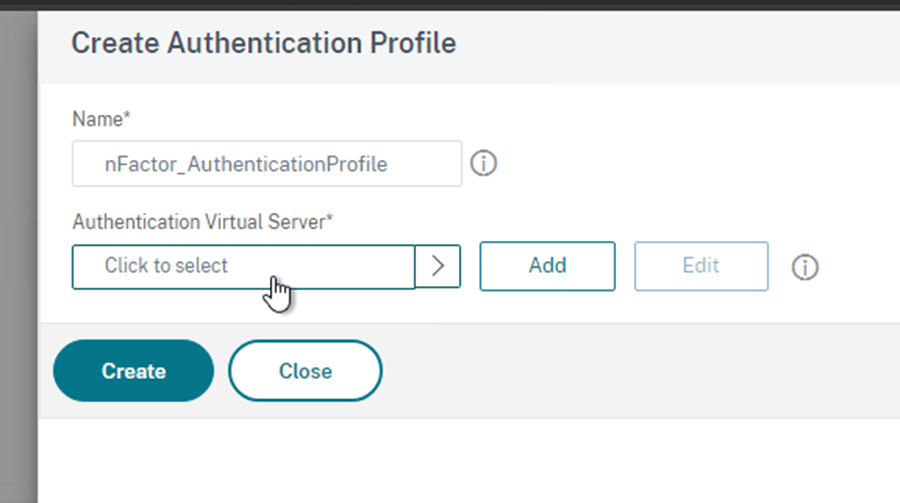
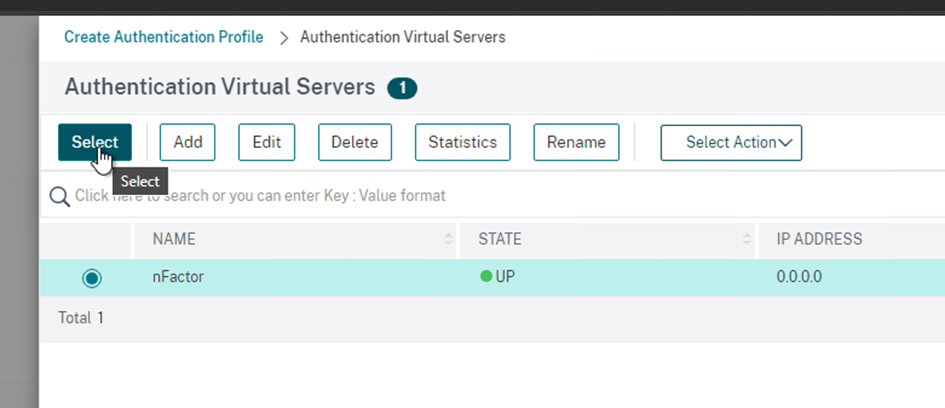
Create > Ok > Done
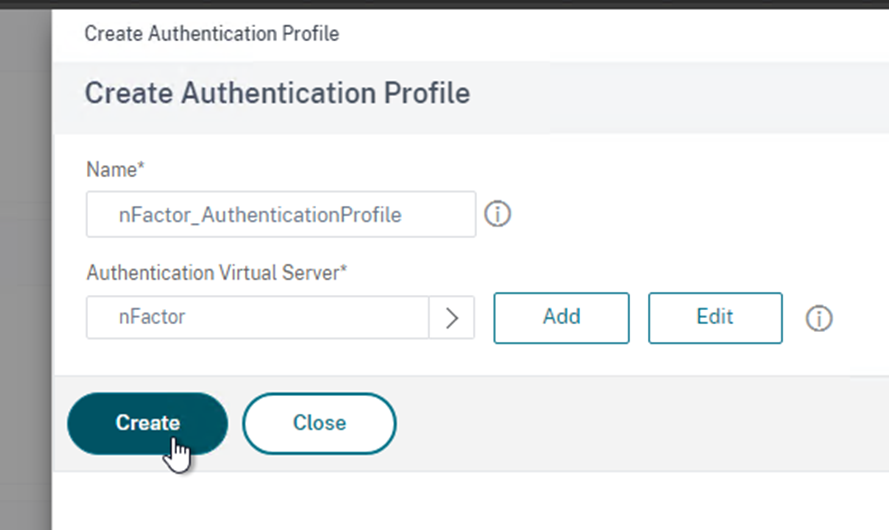
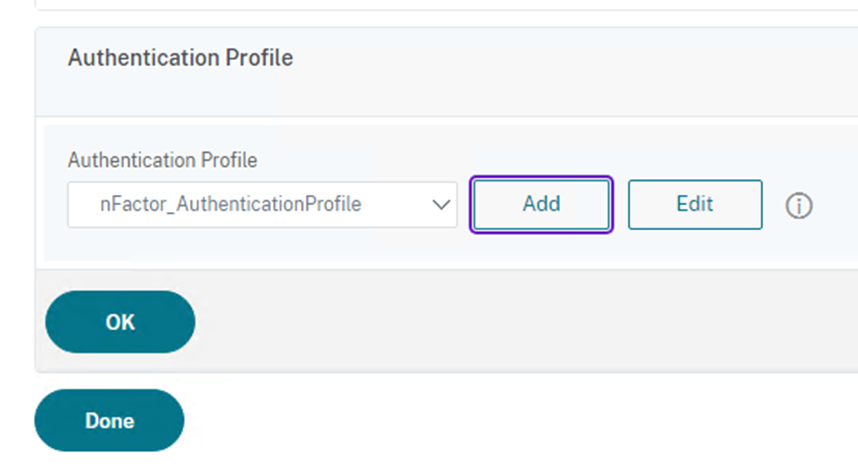
If you get this error after logging in, you have to enable SSO on the Authentication Template
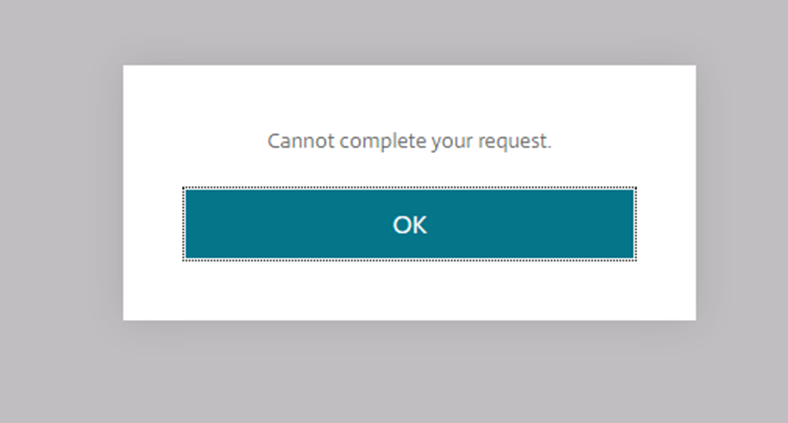
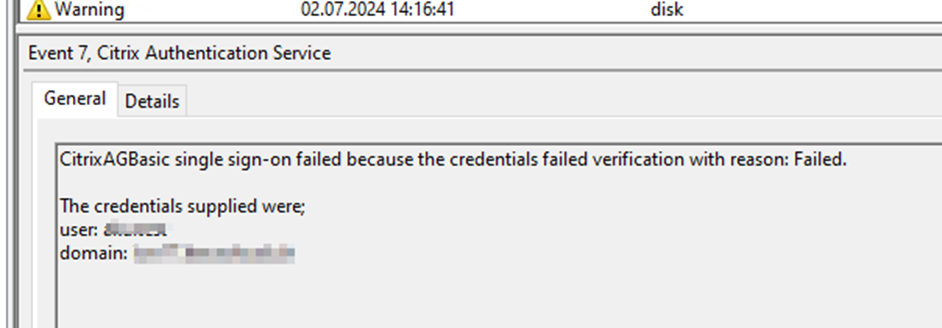
Go to Security > AAA Application Traffic > Login Schema > lschema_dual_factor_builtin > … Edit
Edit the profile again
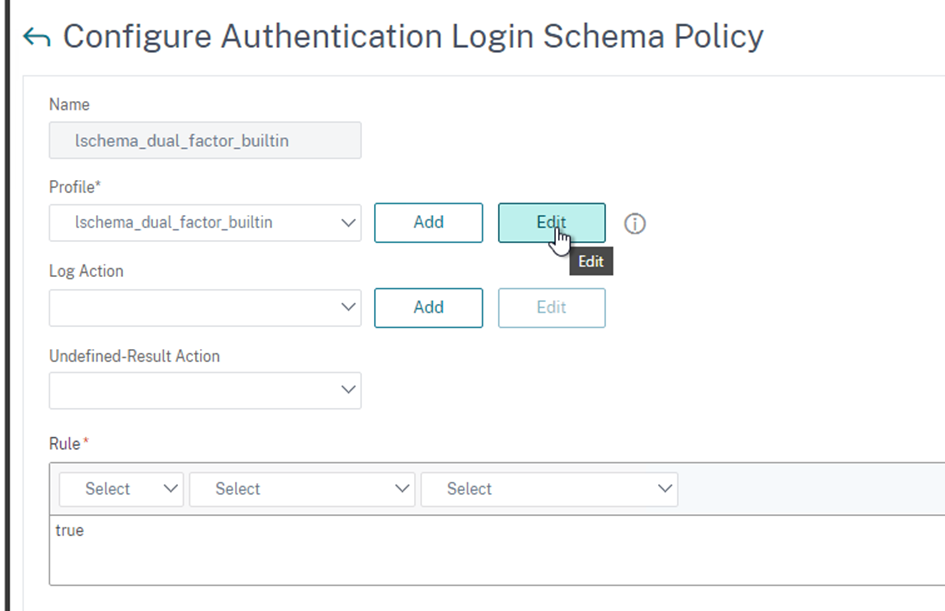
Click on the pencil
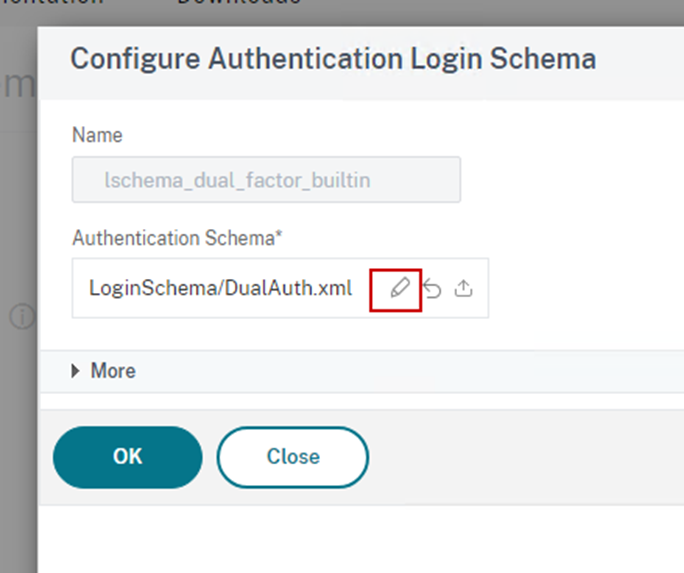
> More > Check Enable Single Sign On Credentials > OK > OK
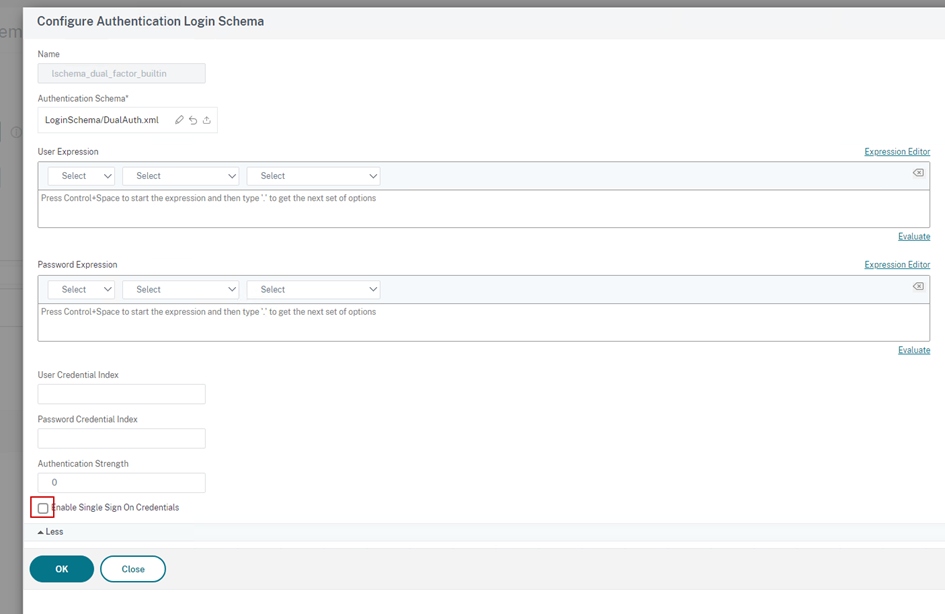
References:
https://community.citrix.com/tech-zone/build/deployment-guides/gateway-mfa/#_=_
