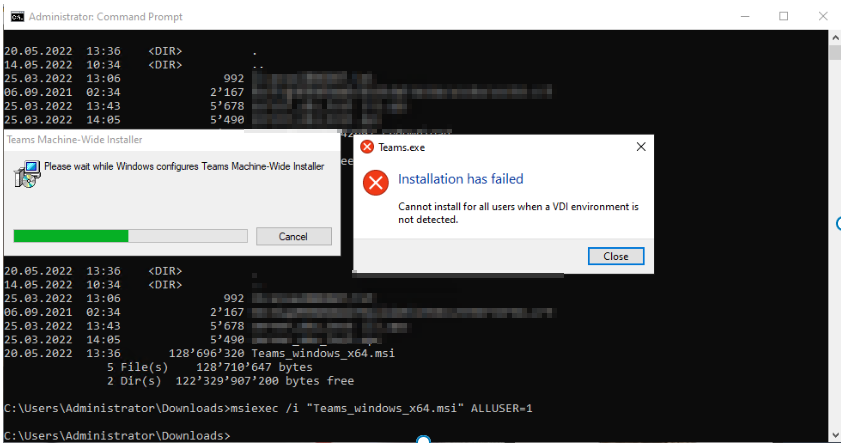If you are having issues with some users having freeze issues and high response time in Citrix Director, this registry key might help you. It happens in conjunction with dedicated GPUs on notebooks. The key disabled GPU acceleration for Citrix Workspace App.
[HKEY_LOCAL_MACHINE\SOFTWARE\Policies\Citrix\ICA Client\Graphics Engine] “HWacceleration”=dword:00000000
References:
Reading time: 1 min