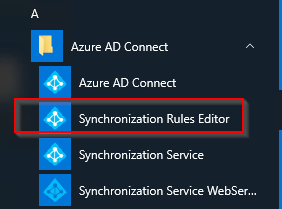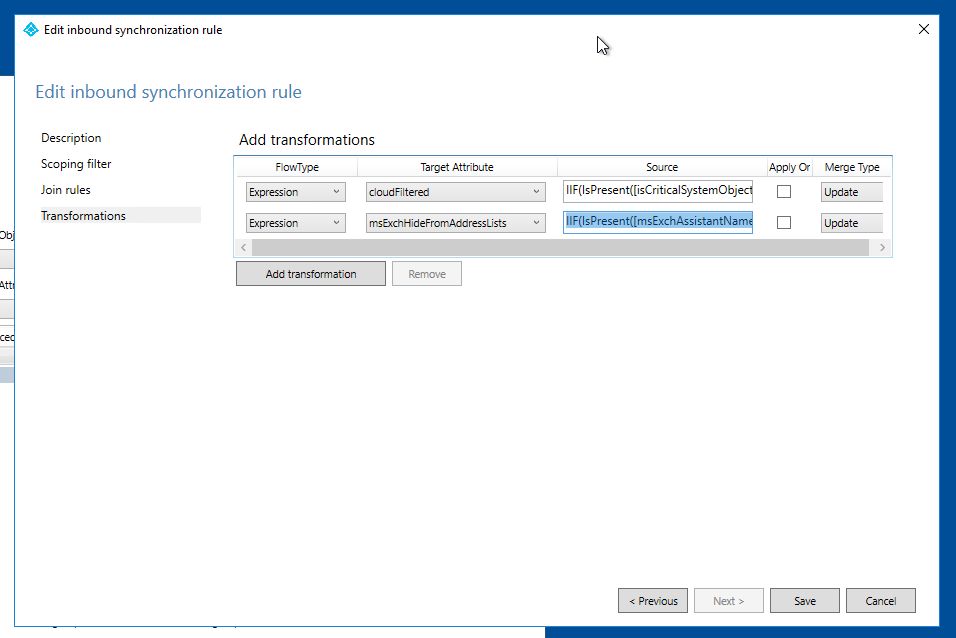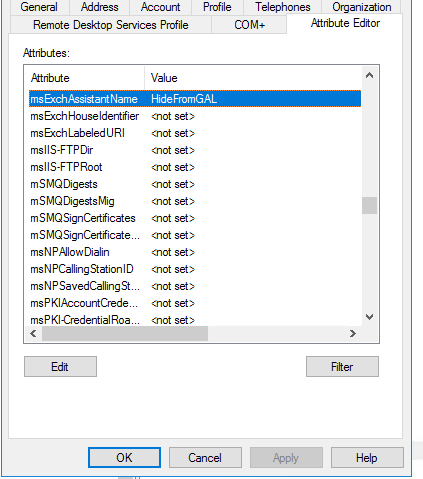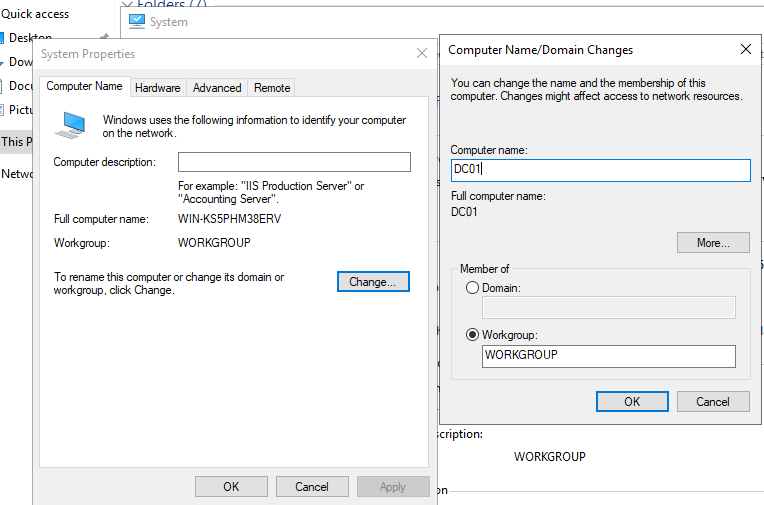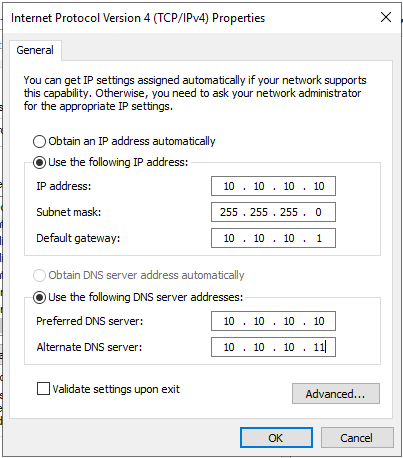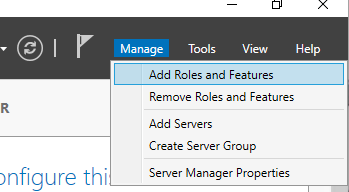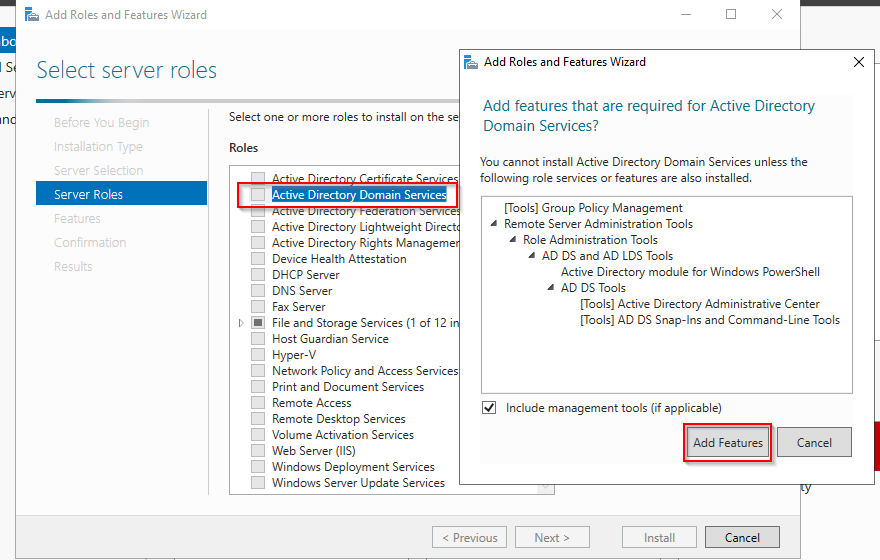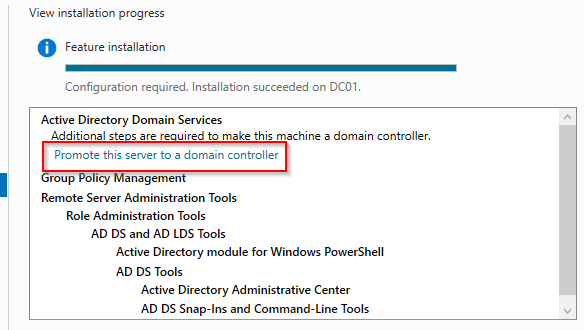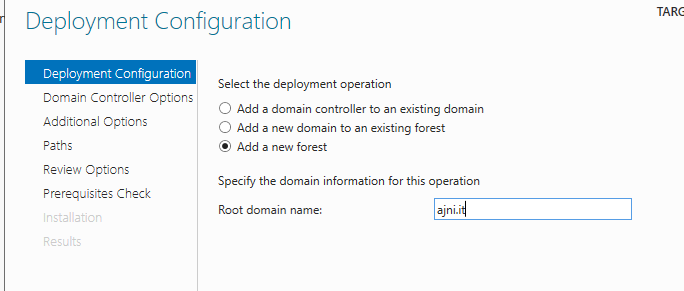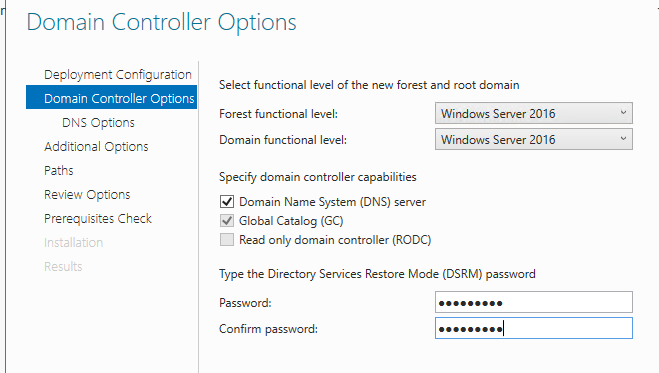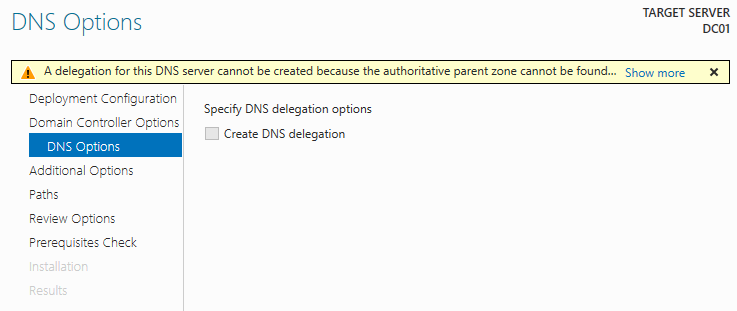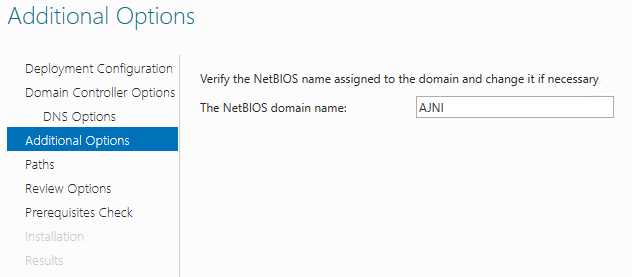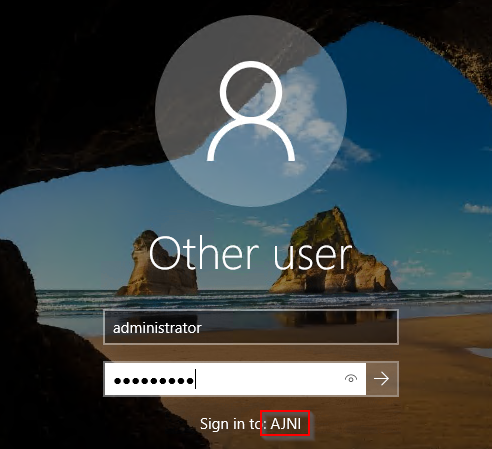The first step in the journey to the cloud is to install and configure Azure AD Connect. This will synchronize users in local Active Directory to Azure AD and will allow you to use cloud services like OneDrive For Business, Sharepoint Online, Exchange Online, or Microsoft Teams.
Before installing the service itself, we have to set an alternate UPN suffix as in Azure AD. In Active Directory Domains and Trusts add a new UPN suffix. The suffix should be equal to the custom domain name in Azure AD.
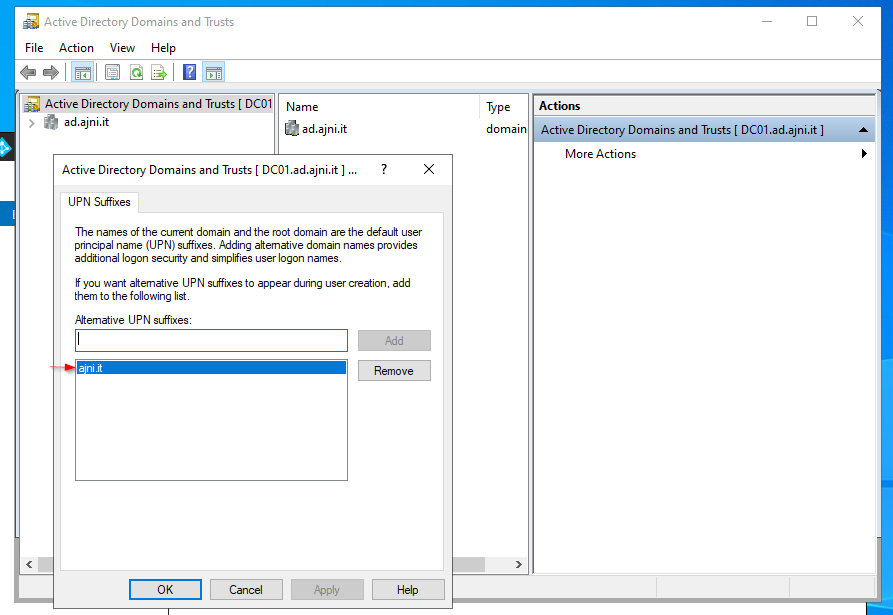
Users synchronizing to Azure AD should have that UPN suffix set:
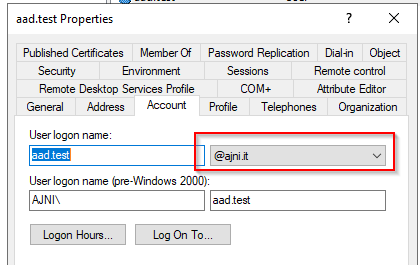
In the Azure AD panel, select Azure AD Connect and then “Download Azure AD Connect”
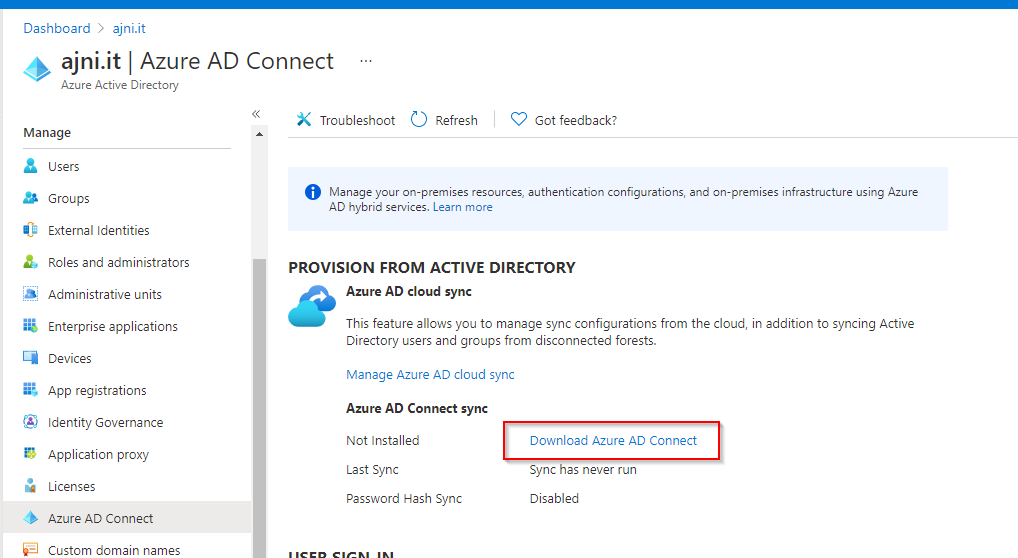
Start the installer and select “Customize”
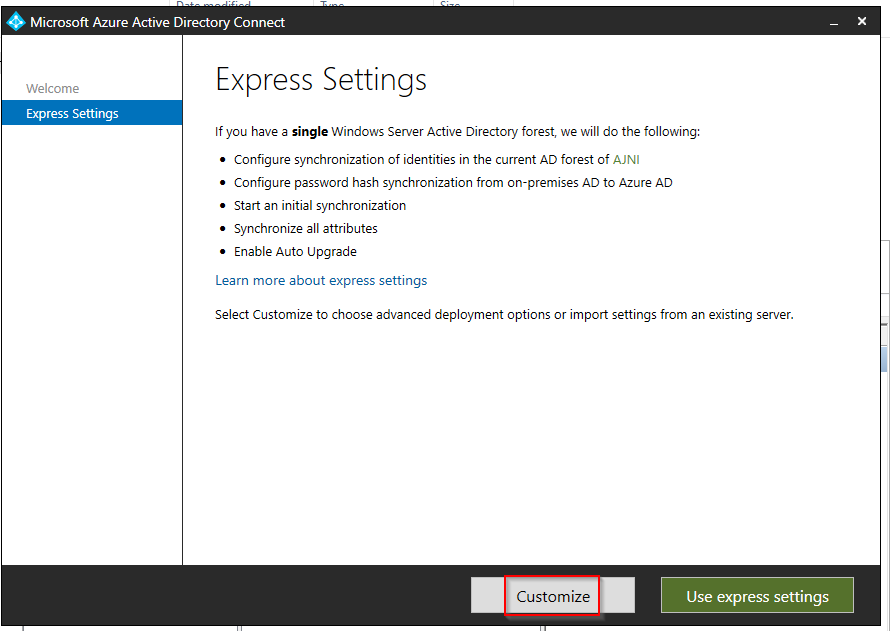
Hit install
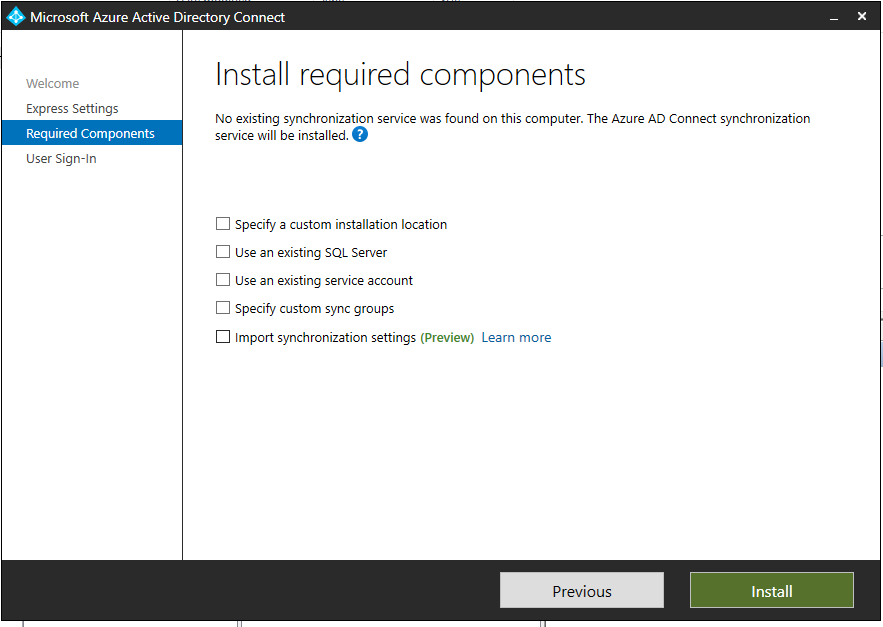
Select Password Hash Synchronization and login with your Azure AD global admin
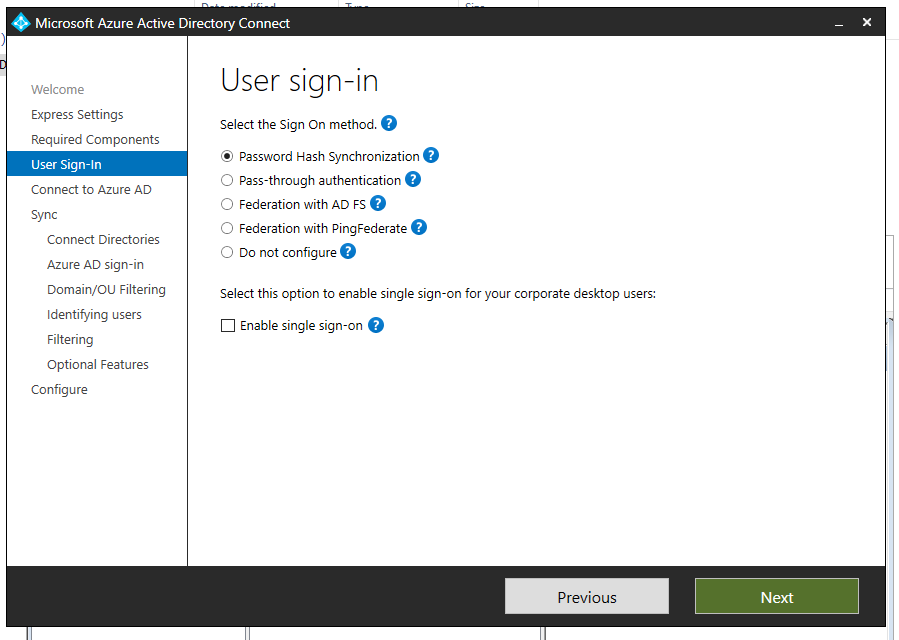
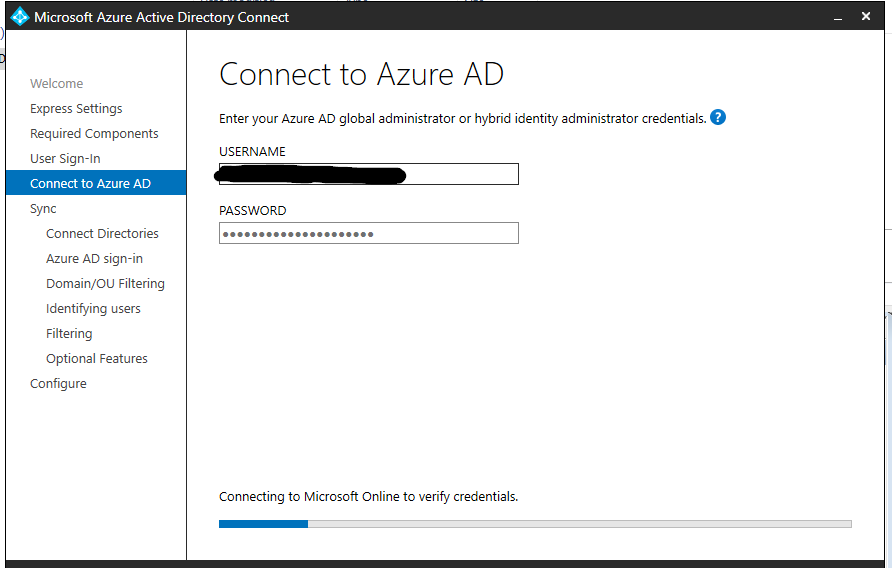
Select Create new AD Account and enter Enterprise Admin credentials. The tool will automatically set the correct permission on the OU without adding Domain Admin rights to the user.

You will notice that a new user named MSOL_xxx has been created.
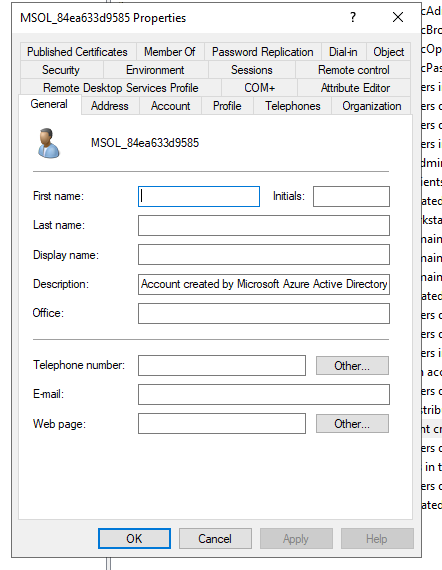
This is just a warning. We already set the correct UPN suffix.
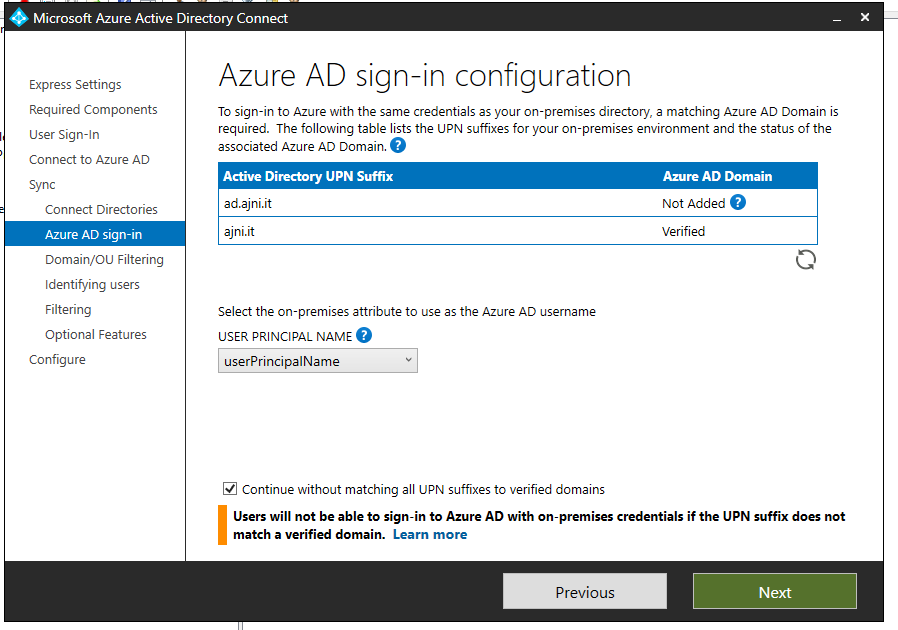
Deselect the top checkbox and select the OU containing AD Users. Service users should not be synchronized.
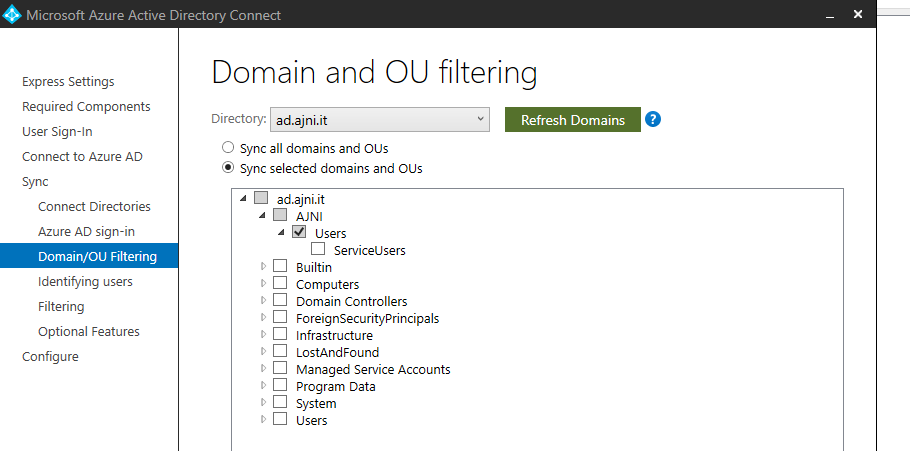
Leave everything else on default settings and then hit install.
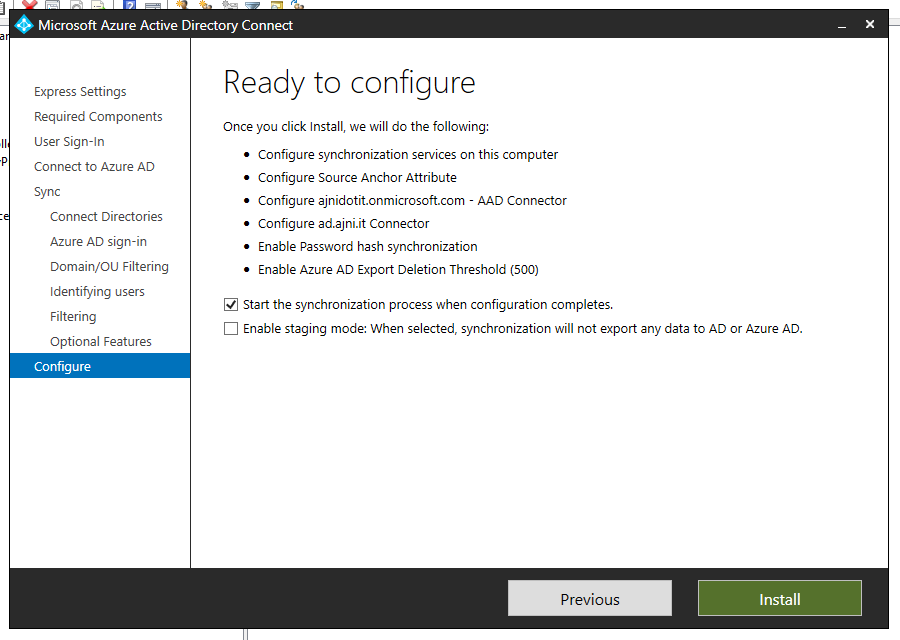
With the synchronization service you can check what objects have been synced and the last time a sync ran.
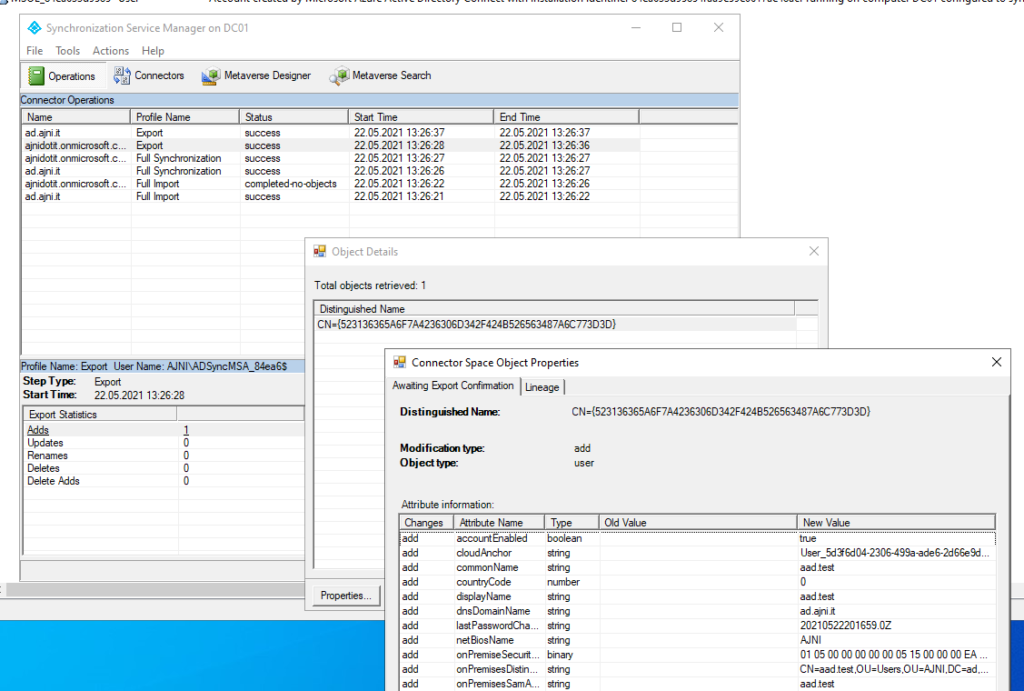
In Azure AD the synced user should show up. You can see that the correct UPN has been configured on the user.
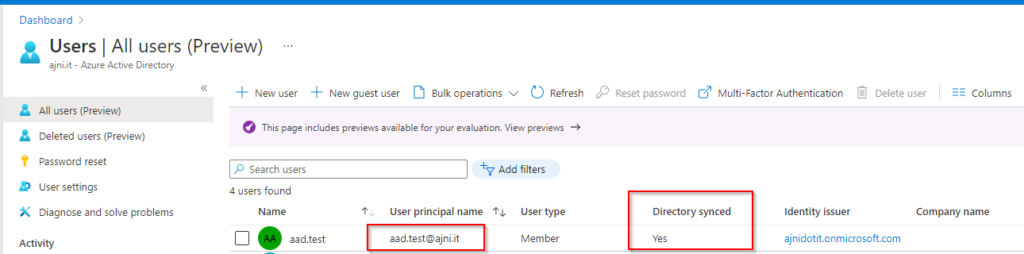
If you want to manually start AD Sync, in Windows PowerShell enter this command:
Start-ADSyncSyncCycle -PolicyType Delta