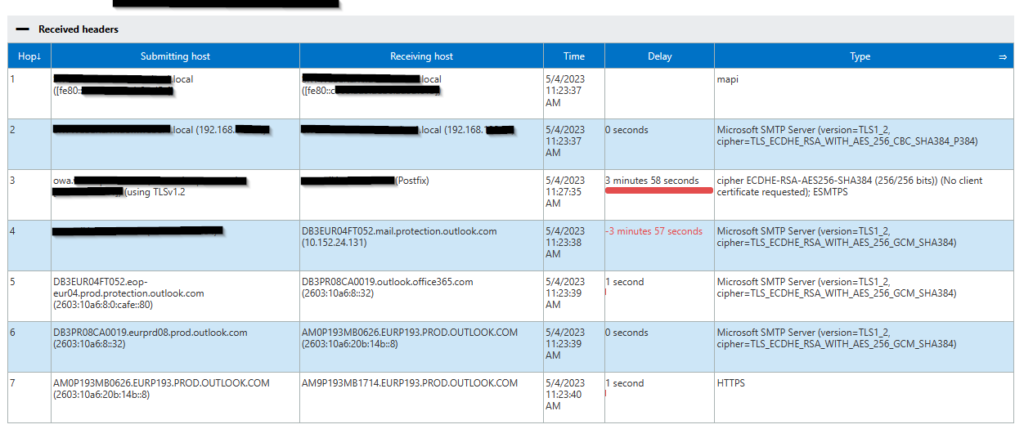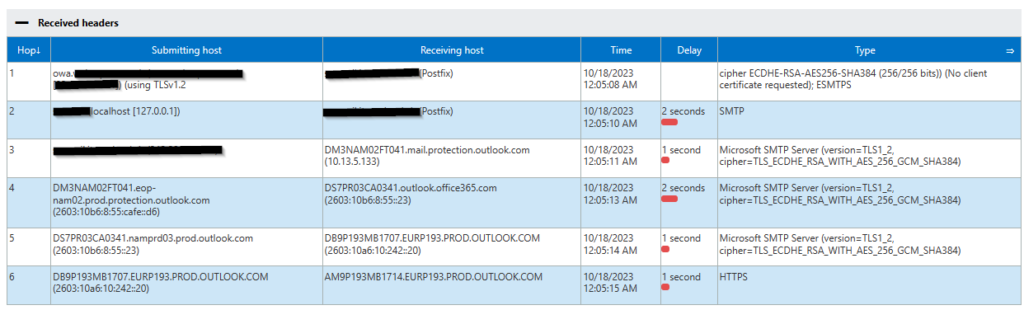If you need to delegate Azure Bastion to a user without assigning too many rights, here are some tips for you:
- User needs to have Virtual Machine login or Virtual Machine Administrator Login on VM or Resource Group where the VM is located
- Read rights are needed on Bastion Resource Group
- Make sure to wait 5-10 mins after applying settings
Reading time: 1 min