If you are annoyed by Azure Arc Setup icon, this command line will help you out.
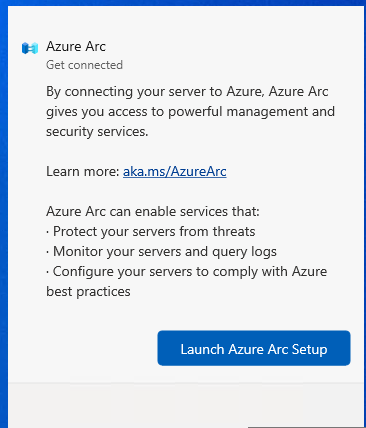
Remove-WindowsCapability -online -Name AzureArcSetup~~~~
References:
Reading time: 1 min
If you are annoyed by Azure Arc Setup icon, this command line will help you out.
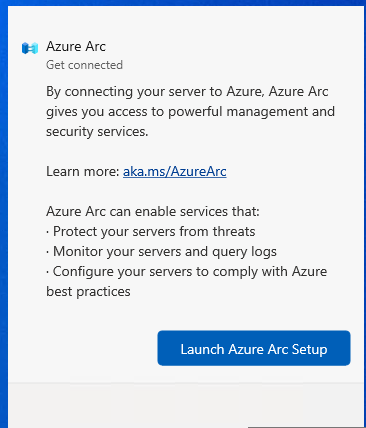
Remove-WindowsCapability -online -Name AzureArcSetup~~~~
References:
Microsoft seems to add new bugs more than features to new Windows Server releases. If you are having a static picture after logon in Windows Server 2025, this GPO might help you. We do not really know why it happens, but this was a solution that worked for me.
Computer Configuration > Administrative Templates > Windows Components/Remote Desktop Services/Remote Desktop Session Host/Connections > Select network detection on the server > Use both Connect Time Detect and Continuous Network Detect

Some have suggested to set this configuration to “Turn off” but that did not help me out.
References:
If you do not know which program or service is deleting your files or folders, ProcMon will help you do this. Firstly download it from http://live.sysinternals.com.
Once the program is executed add a new filter Operation is SetDispositionInformationFile
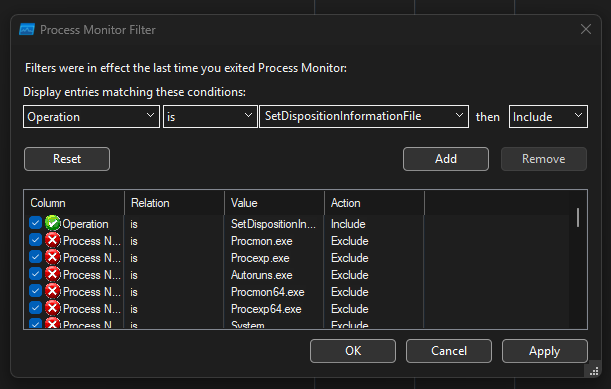
Afterwards add the file or folder that you want to monitor. Path contains FOLDERNAME. You can also insert the whole path to the folder. Afterwards hit ok.
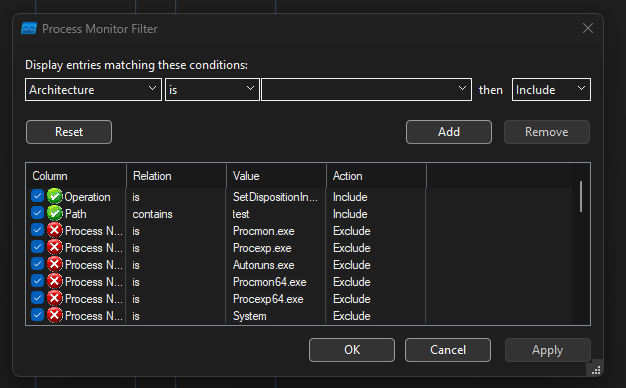
Also, to avoid using a lot of ram, configure “Drop filtered events” in case ProcMon will run for some hours.
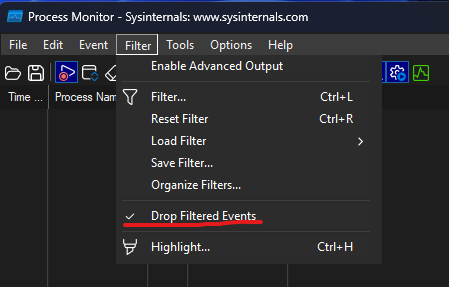
Now patiently wait until the event occurs. Enjoy!

References:
Storage Sense is a new feature that came with Windows 10 and tries to delete temp folders or unused OneDrive data. The feature is good but sometimes some programs, probably not that good designed programs create files in the user’s temp folder and do not function properly after those files get deleted by Storage Sense feature.
So in order to disable the feature, here are some registry keys and GPOs that might help you:
HKEY_CURRENT_USER\Software\Microsoft\Windows\CurrentVersion\StorageSense\Parameters\StoragePolicy
DWORD 04 Value 0
Group Policy:
Computer Configuration > Administrative Templates > System > Storage Sense > Allow Storage Sense Temporary Files cleanup and set to disabled.
References:
https://winaero.com/disable-storage-sense-delete-temporary-files-windows-10/
Configuring USB Redirection for Azure Virtual Desktop for special devices, including COM/serial devices is very easy.
On the session host, you need this GPO:
Computer Configuration > Policies > Administrative Templates > Windows Components > Remote Desktop Services > Remote Desktop Session Host > Device and Resource Redirection.
Do not allow supported Plug and Play device redirectionDo not allow supported Plug and Play device redirection -> set to Disabled
Local device configuration:
Computer Configuration > Policies > Administrative Templates > Windows Components > Remote Desktop Services > Remote Desktop Connection Client > RemoteFX USB Device Redirection.
Allow RDP redirection of other supported RemoteFX USB devices from this computerAllow RDP redirection of other supported RemoteFX USB devices from this computer -> Set to Administrators and Users
Be sure the GPO has been applied. To be safe, restart the Session Host and your physical device. After starting the destop, you are able to redirect your devices:
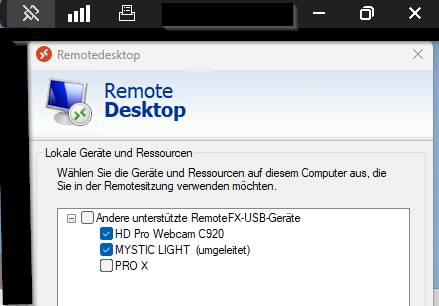
Note: This only works on Windows Pro / Enterprise / Education Clients. Home Edition is not supported, unfortunately.
References:
Like what you are reading? Buy me a coffee.
