MS Edge Beta has been out for some days now and the Group Policy Templates are already available for download, which are crucial for IT Pros.
You can download them here.
How to import them in the GP Editor? Easy. You can test them on your local machine first. Just copy the files msedge.admx and msedgeupdate.admx to C:\windows\PolicyDefinitions and the language .adml files to C:\windows\PolicyDefinitions\en-US.
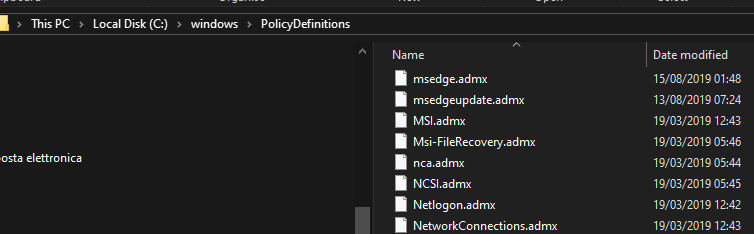
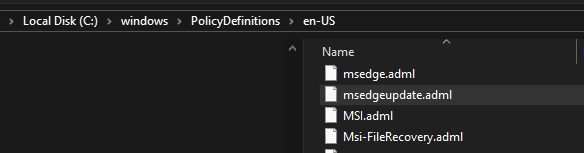
In an Enterprise environment you normally move these files into the central group policy store, located under \\domain.com\SYSVOL\domain.com\policies\PolicyDefinitions.
After opening Group Policy Editor (gpedit.msc), under Computer Configuration > Administrative Templates you will see the newly imported Policies:
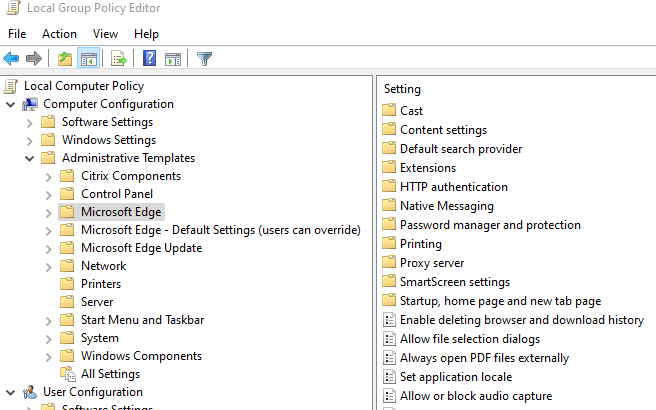
Now let’s specifically configure the IE Mode feature. For that we need to configure two settings. The first will configure the IE Mode and the second one lists the websites that are affected by IE Mode.
Under Microsoft Edge > Configure Internet Explorer Integration you want to select Internet Explorer Mode in order to integrate IE with the new Edge in case one of the specificied URLs is visited:
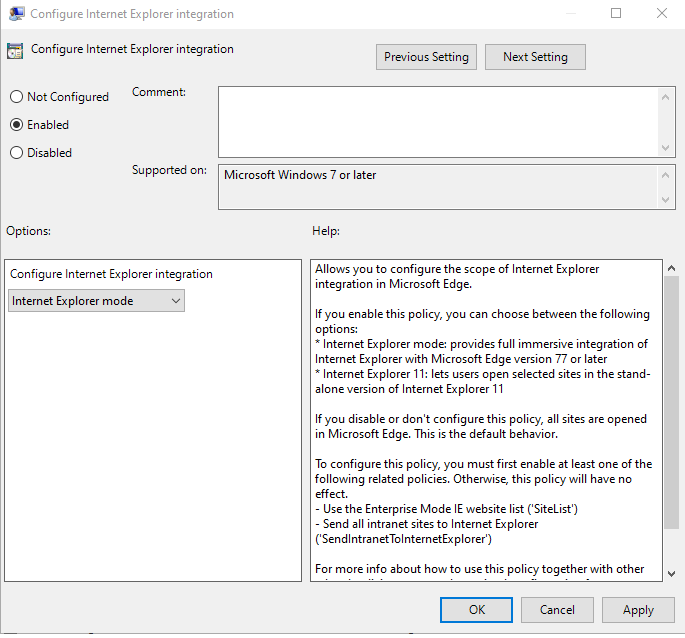
The second one is located under Windows Components > Internet Explorer > Use the Enterprise Mode IE Website List. You can use a file:///C:/local/path.xml, a \\network\path or a https://URL that hosts the XML file. I will be using a local path here.
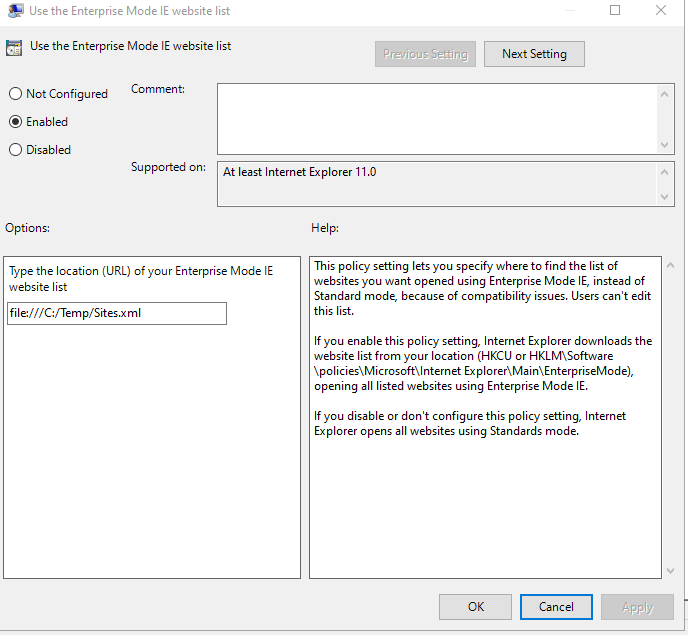
With the MS Tool Enterprise Mode Site List Manager you can easily add or edit the site list. Just add a new URL, select the IE Mode you want to use and save it as an XML.
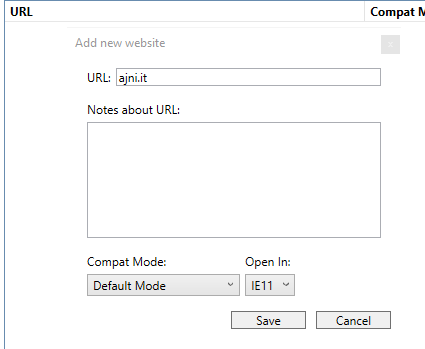
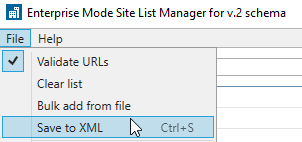
Now do a gpupdate /force, restart Edge and test your site. You will know that the policy has applied if you see the IE icon when you visit a site you have specified in the Enterprise Mode Site List Manager.
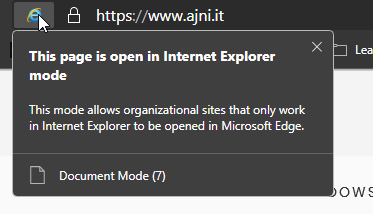
If you are having issues getting this to work, make sure your device has the latest Windows Updates installed, like stated in the Microsoft documentation.
Also this feature is not yet supported on Windows Server 2016 and some older versions of Windows 10.
If you have problems with MS Edge on Windows Server 2016 RDS with Citrix XenApp, you will have to exclude the process msedge.exe from Citrix hooks:
HKEY_LOCAL_MACHINE\SOFTWARE\Citrix\CtxHook
REG_SZ “ExcludedImageNames”
Value “msedge.exe”

Hello, I do think your blog may be having browser compatibility issues. Whenever I take a look at your website in Safari, it looks fine however when opening in I.E., it has some overlapping issues. I just wanted to provide you with a quick heads up! Other than that, excellent blog!
Hi, thanks for the feedback. I probably won‘t fix that since MS is not supporting IE anyway.