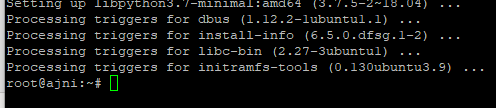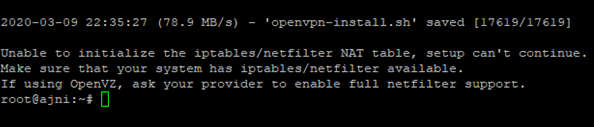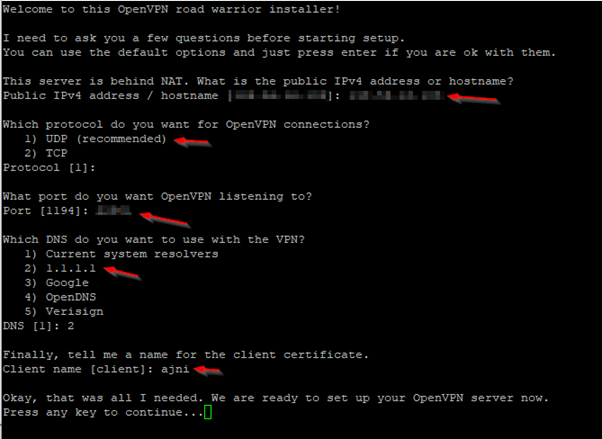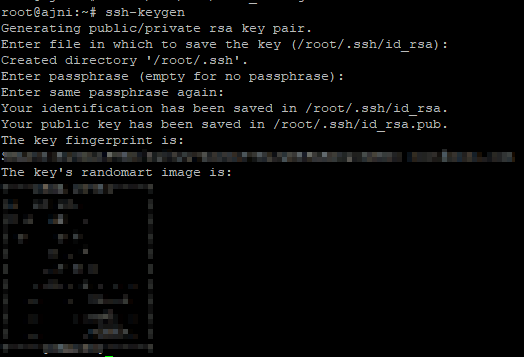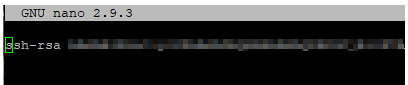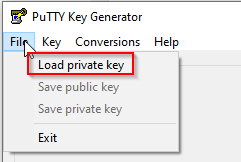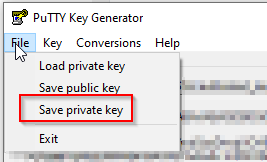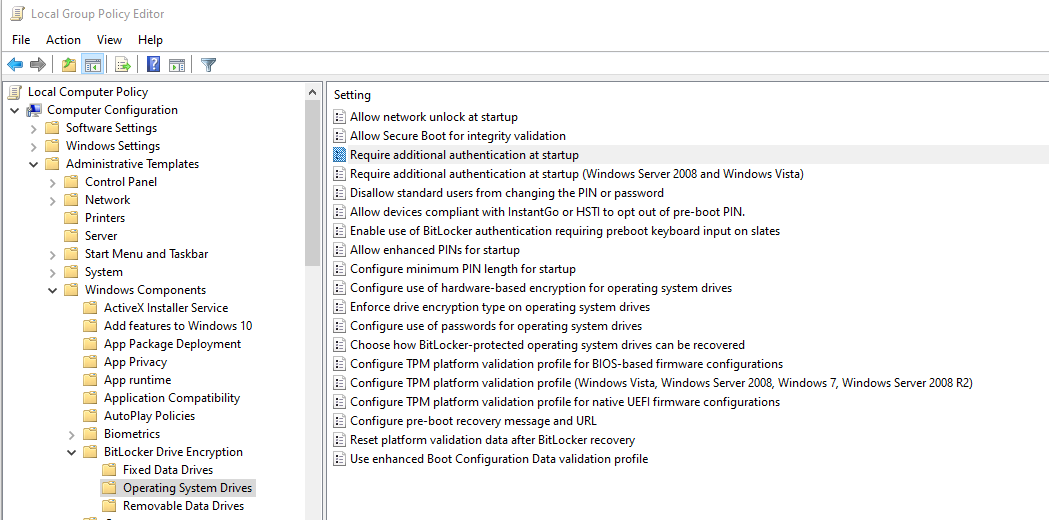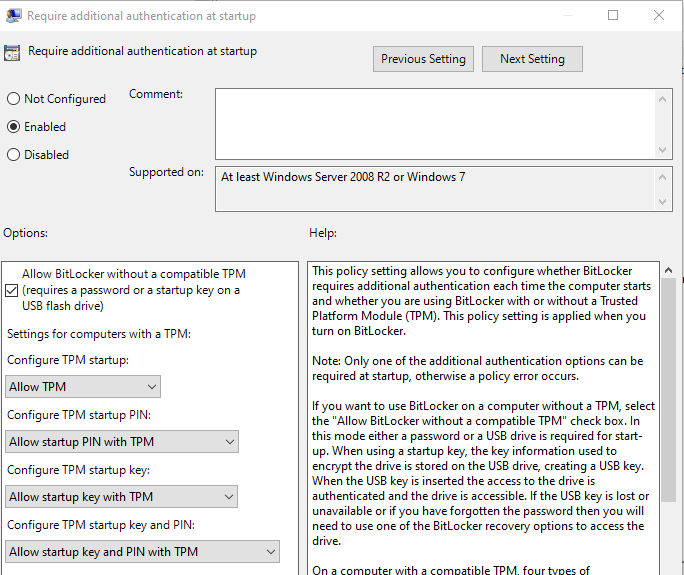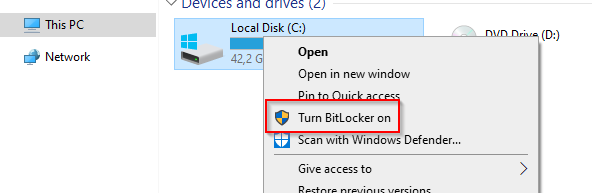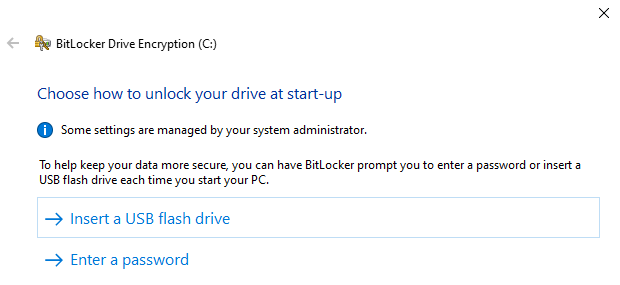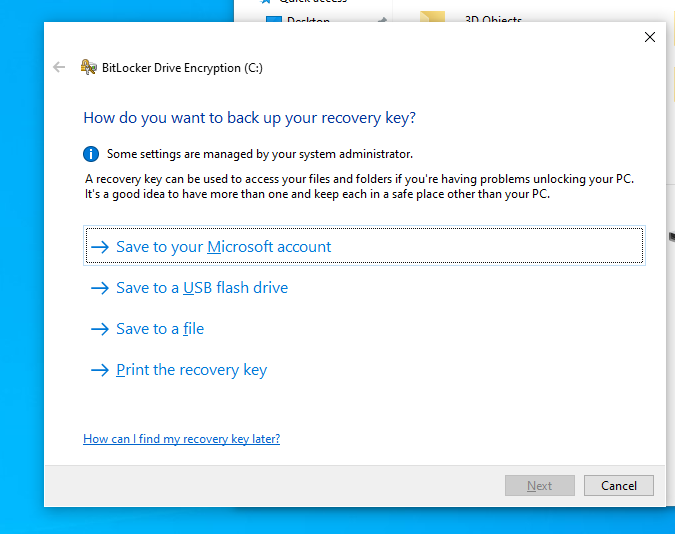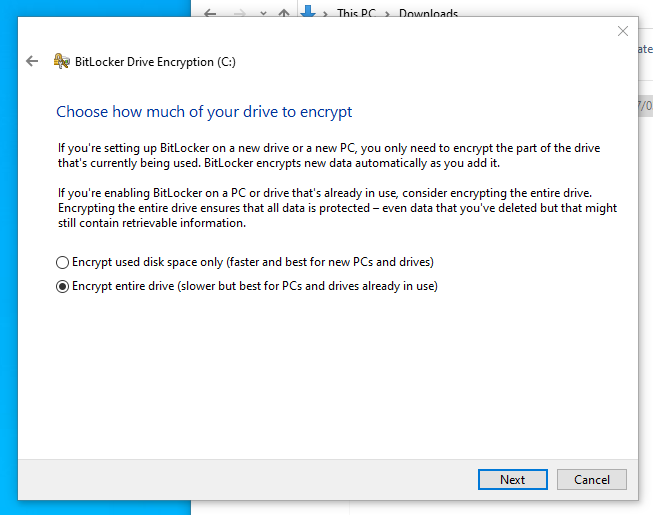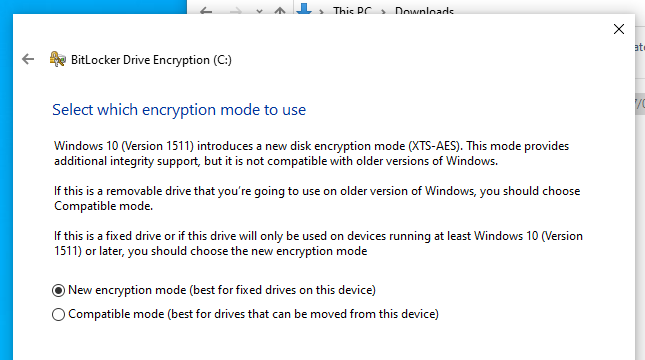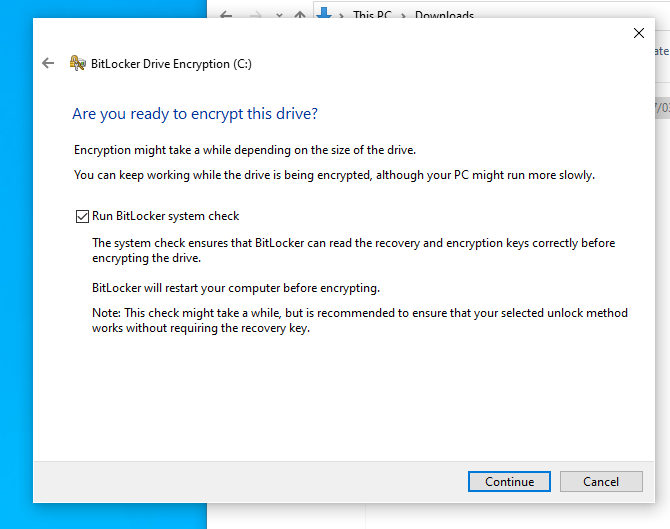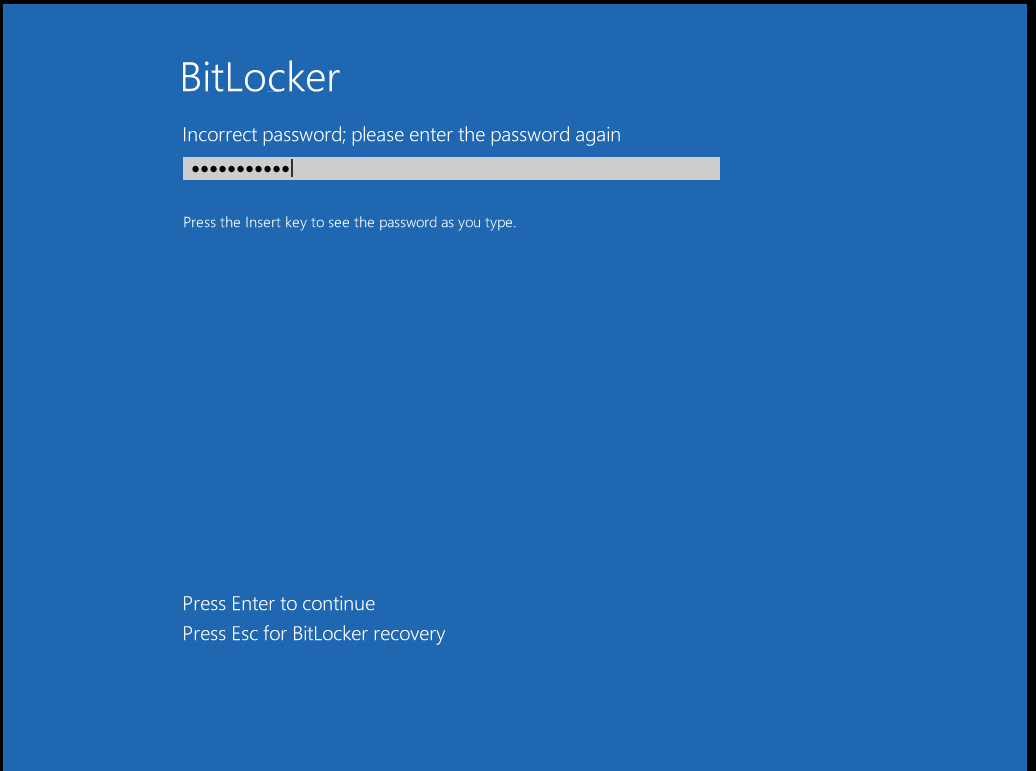What is DNS over HTTPS ? Well it’s basically an encrypted way of querying DNS. Normally DNS uses port 53 to communicate with the server and query the name we want. But all of that traffic is in plain-text and thus it is very easy to poison that communication. DNS over HTTPS is secure because it uses certificates to encrypt traffic (just like HTTPS websites).
Mozilla Firefox makes it very easy to enable this feature. Just open the settings and search for “DNS over HTTPS”:
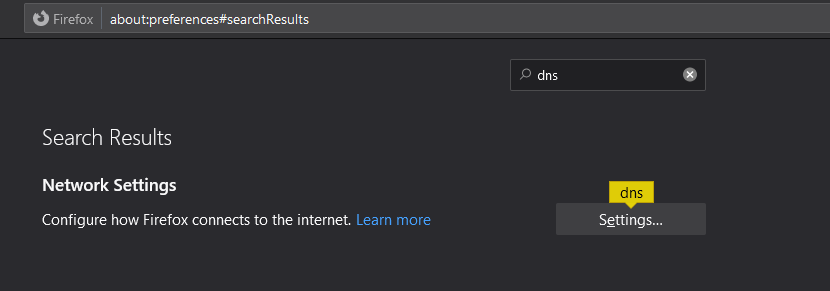
In the connection settings enable DNS over HTTPS. You could also add a custom provider. Here is a good list: https://github.com/curl/curl/wiki/DNS-over-HTTPS#publicly-available-servers
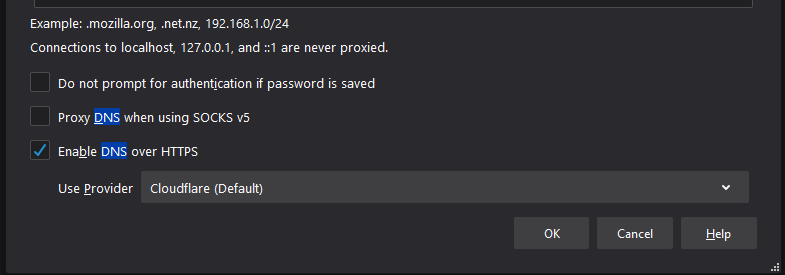
Microsoft Edge does not have a user-friendly way of activating the feature (yet).
In the edge://flags/ search for “DNS” and you will find the corresponding setting:
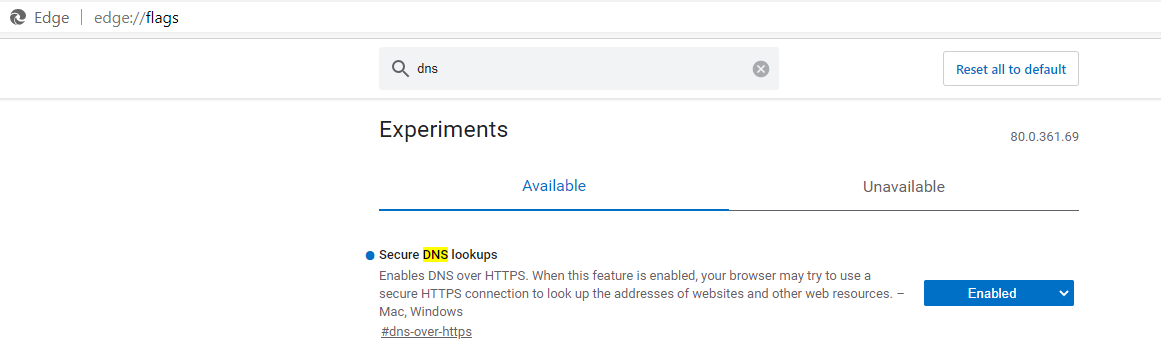
Unfortunately Microsoft Edge does not allow custom providers. Hopefully they will one day.